Embed Power BI reports in Power Apps Portal
Inkey, April 8, 2022 3928 Views
We can now embed Power BI Dashboard/Reports in PowerApps Portal with few easy steps.
Prerequisite:- D365 Customer Service organization having a Global user with D365 and Power BI license.
ENABLE POWER BI VISUALIZATION
- In the PowerApps select the environment where you have provisioned the Portal.
- Go to Your Apps section from Power Apps home page and locate your Portal. Select More Commands (…) and click Settings.
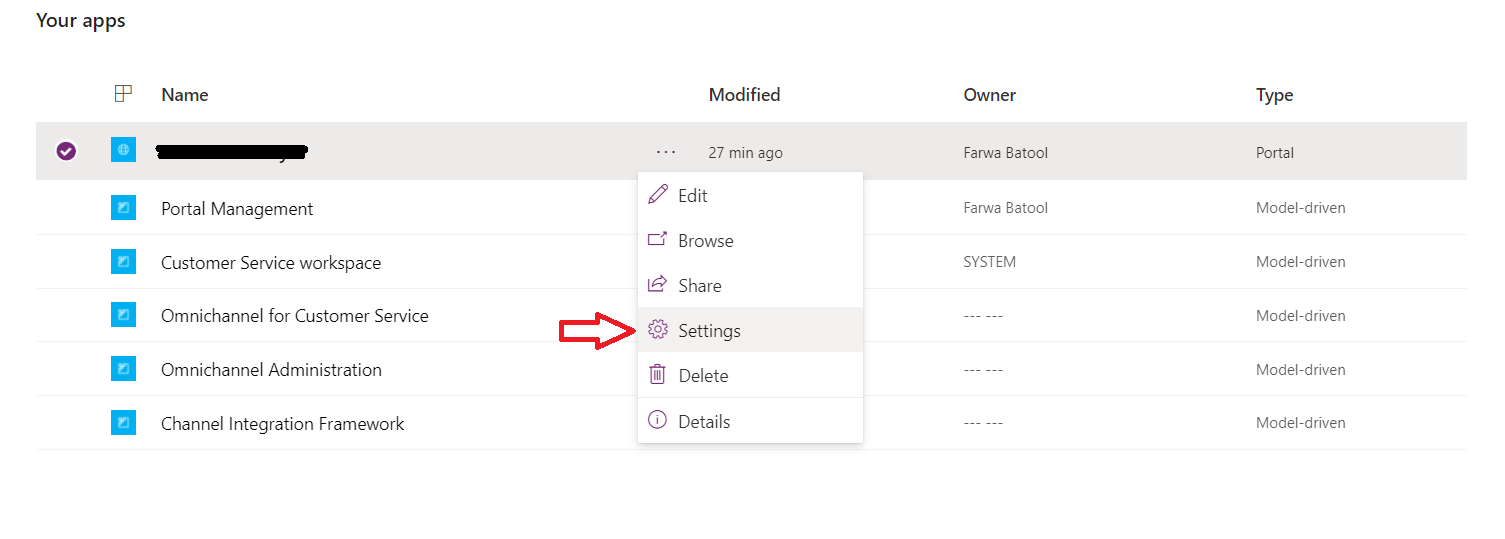
- In the settings page, select Administration
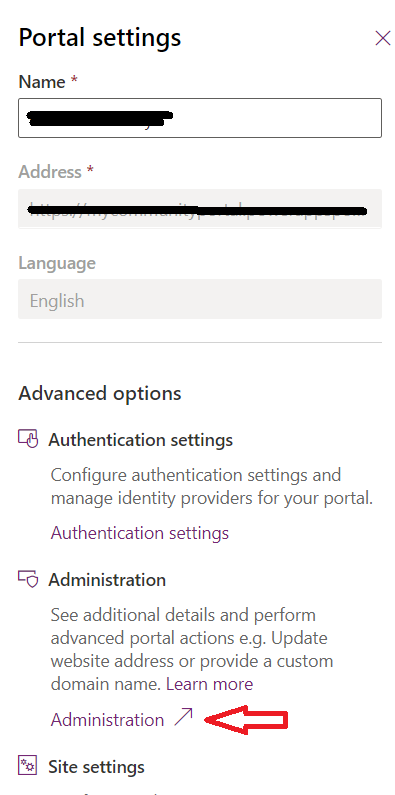
- Power Apps portals admin center is now opened in a new tab. Please note the Application ID on the Portal Details page.
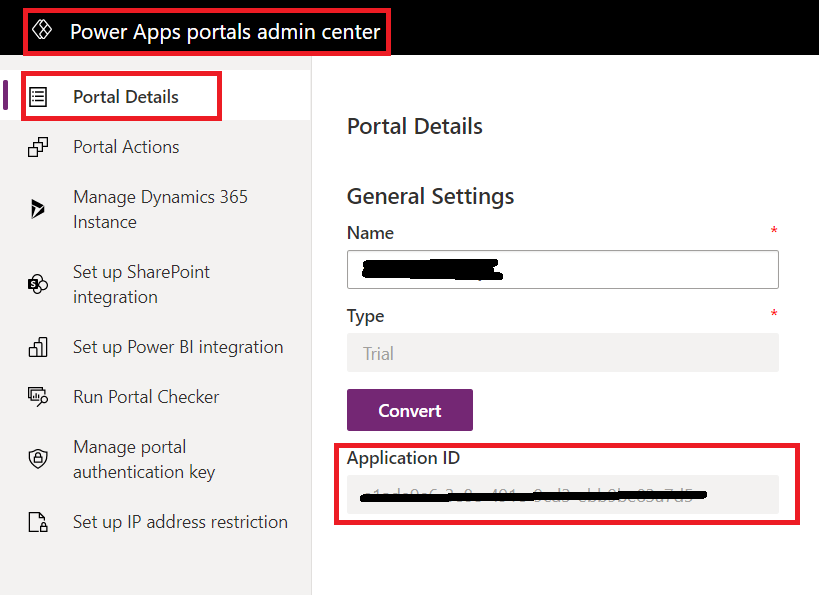
- From the Power Apps portals admin center go to Set up Power BI Integration and click Enable Power BI visualization.
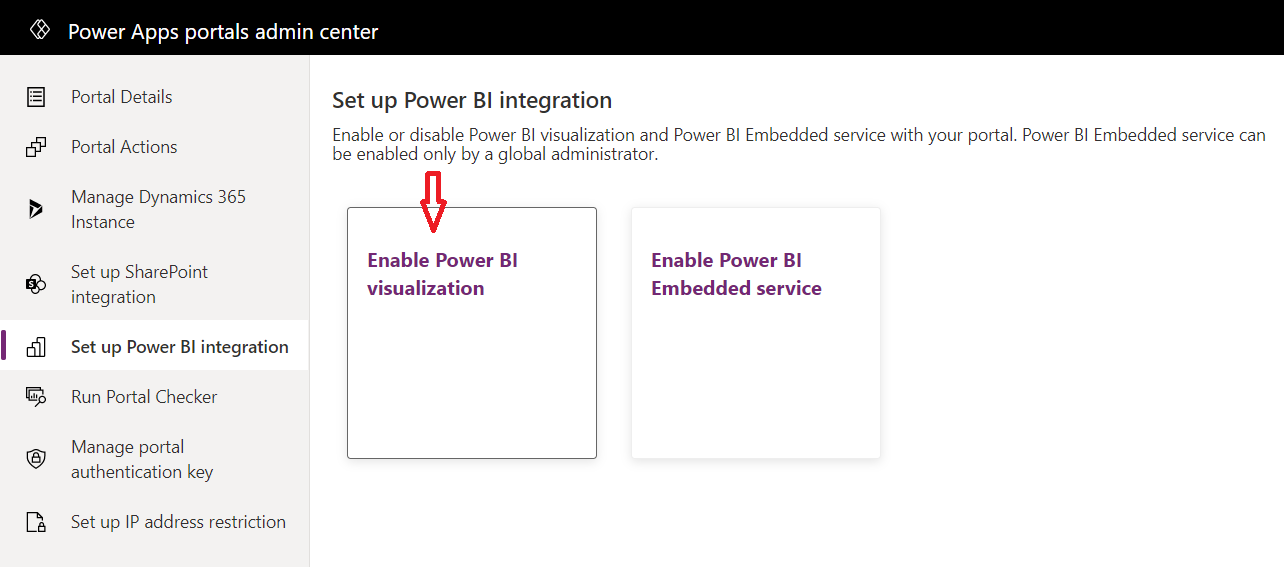
- Click Enable from confirmation popup. A message will appear once Power BI visualization is enabled.
CREATE AZURE AD SECURITY GROUP AND ADD TO POWER BI ACCOUNT
- In the Azure Portal, sign in with Global Admin user for your tenant.
- From the left navigation, click on Azure Active Directory. From the opened page, select Groups and click on New Group from the top header.
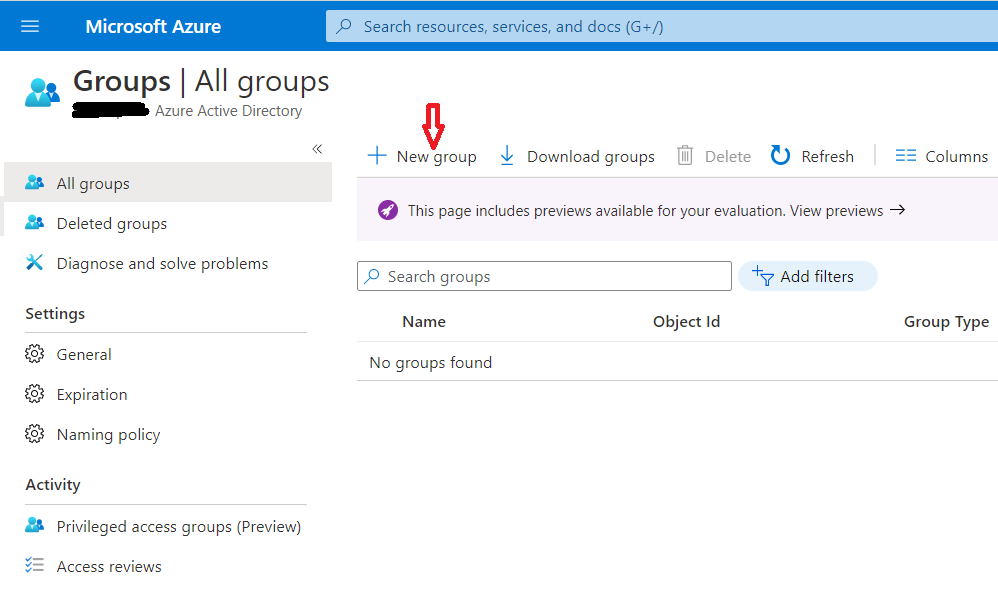
- On the New Group page, select Security in Group type and specify a suitable Group name/description. Click Create.
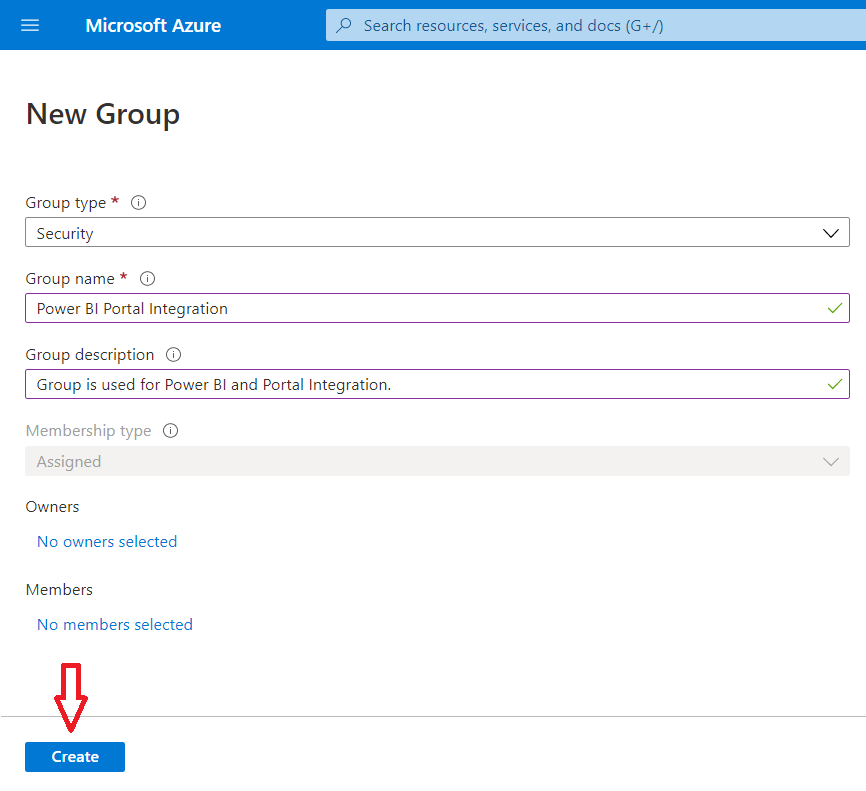
- Open the group you just created and click Membersunder the Manage Click on Add members from the top header.
- Specify the Portal’s Application ID
- you noted earlier in the Add members search box. Select the item appearing in search results and click Select.
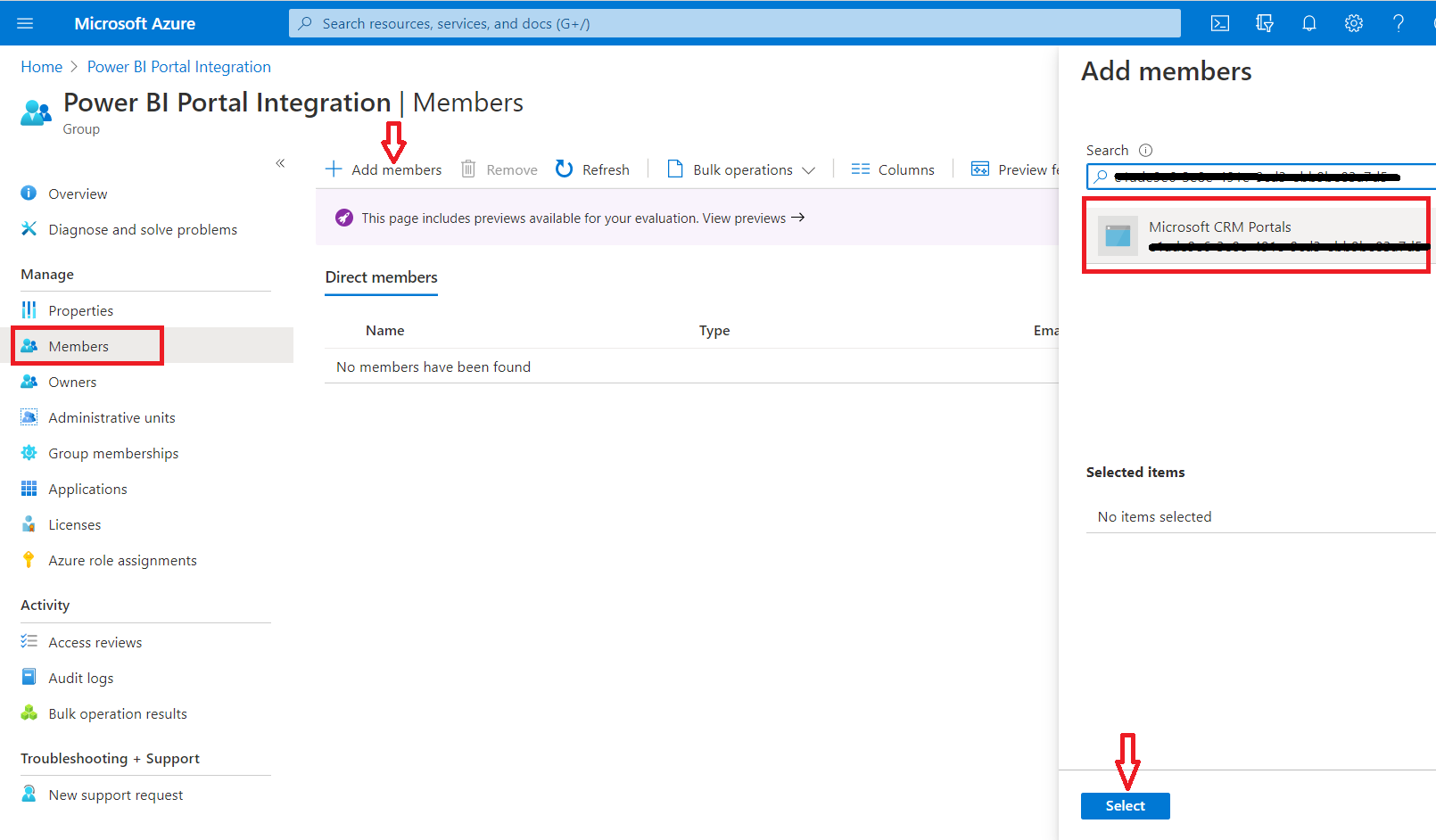
- In Power BI, sign in with the Global Admin
- From the top right click on …-> Settings -> Admin Portal.
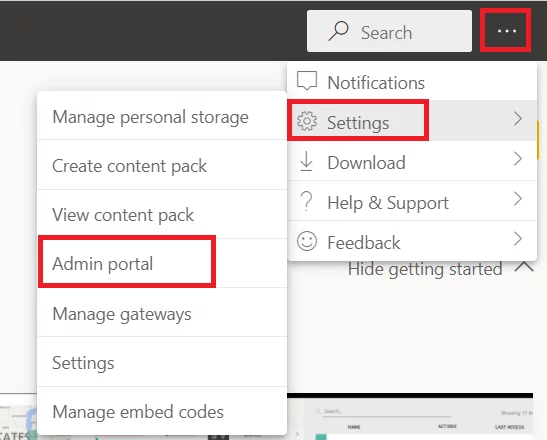
- From the Admin Portal, select Tenant Settings. Locate Developer Settings and expand Allow service principals to use Power BI APIs section. Enable it from radio button.
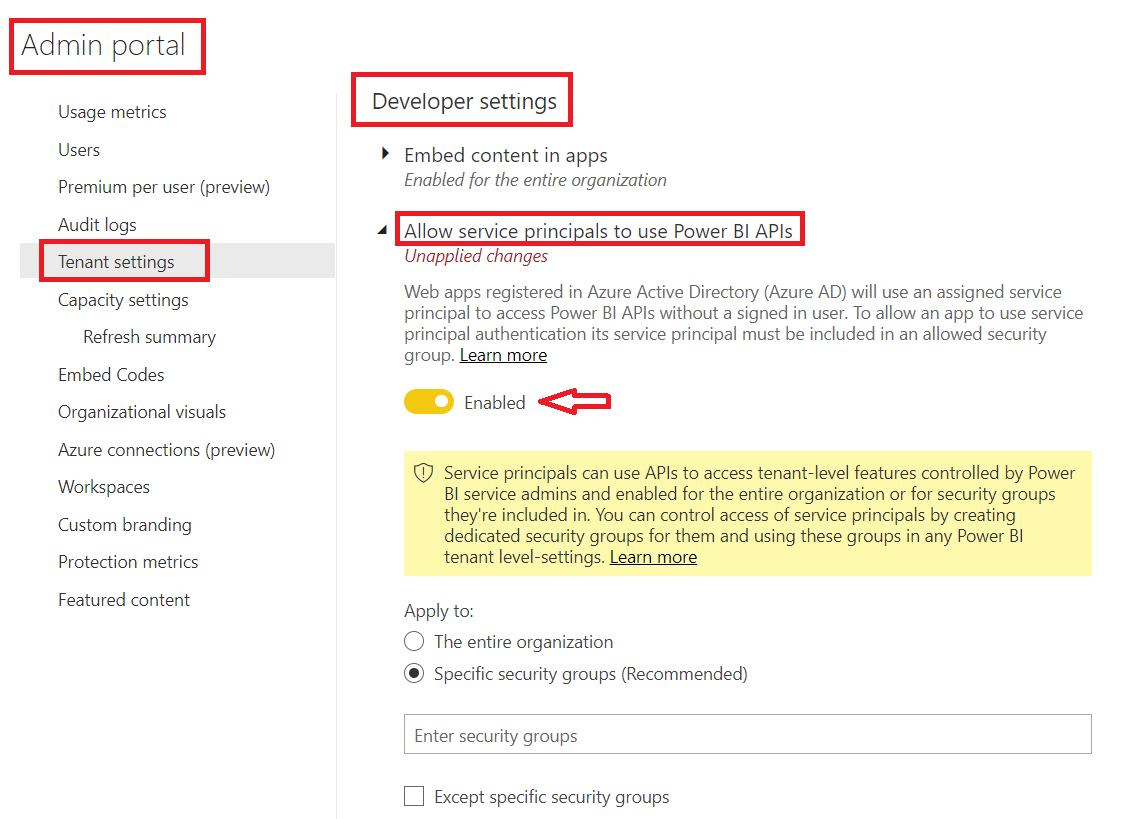
- Select Specific security groups (Recommended) from Apply to option and search for your security group by name in the search box. Select the group and click Apply.
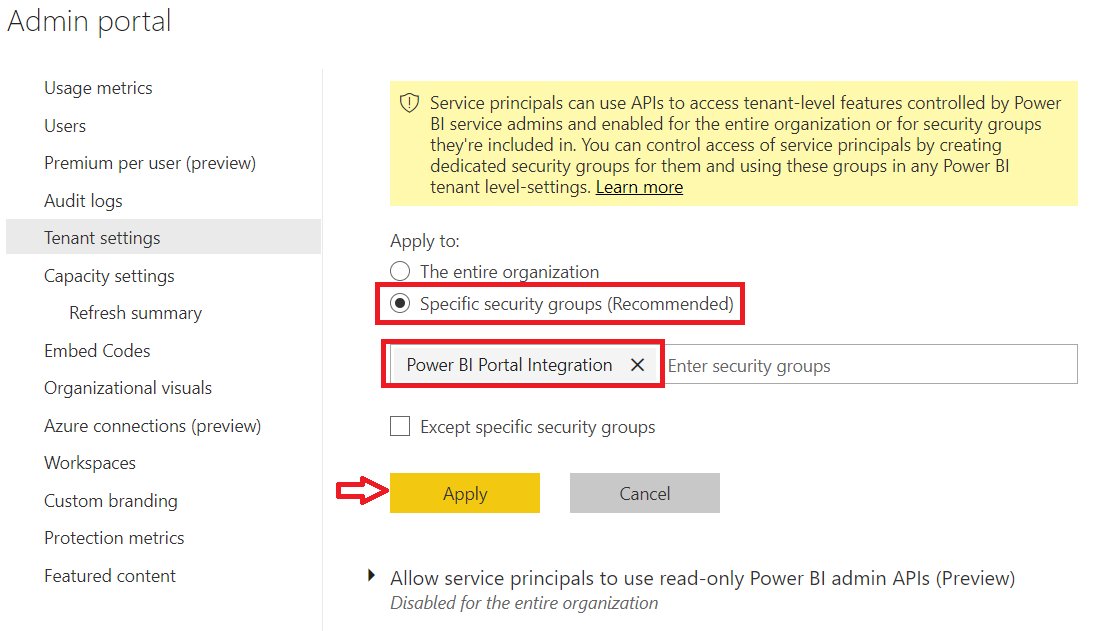
- In the Workspace on the Power BI admin center, open the report and copy the report URL from the address bar.
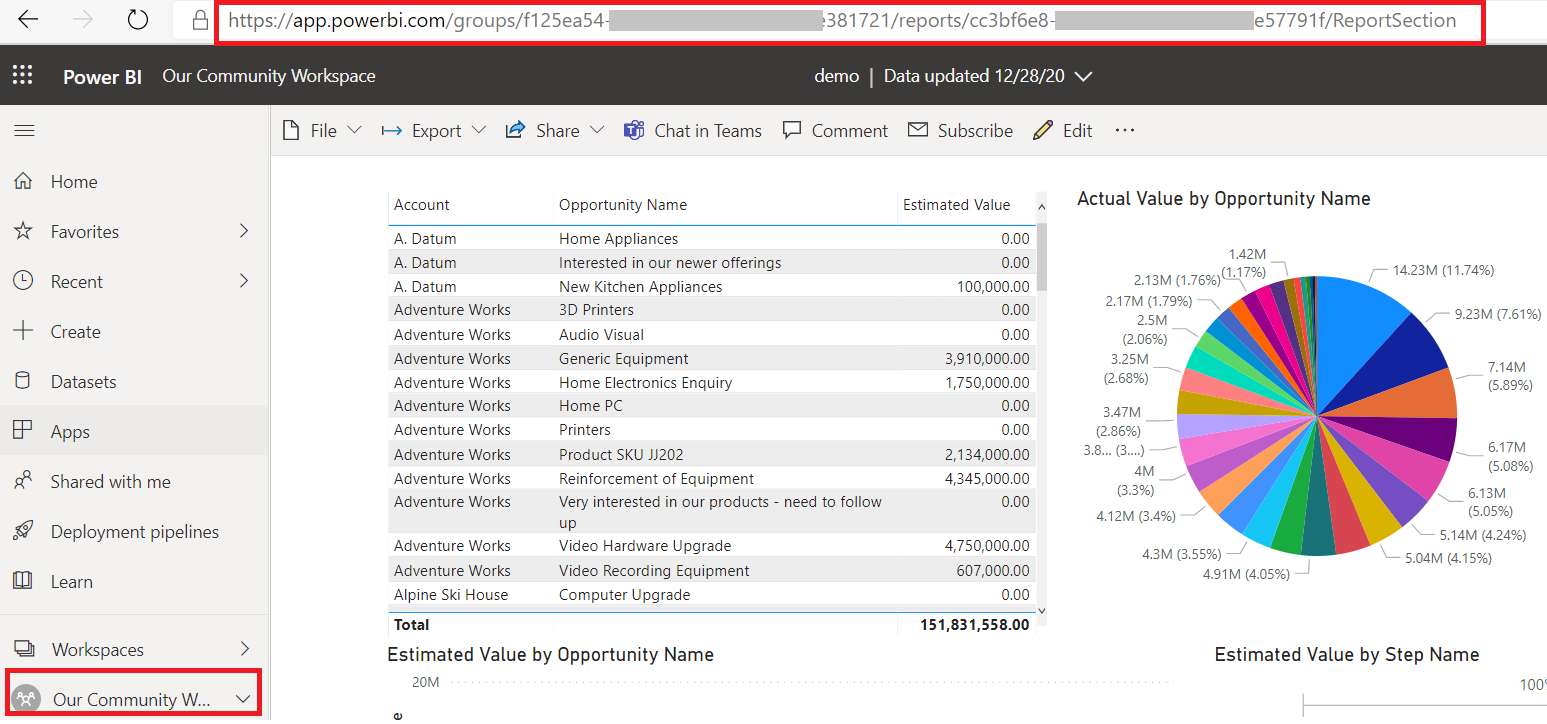
ENABLE POWER BI EMBEDDED SERVICE FROM PORTAL ADMIN
- Go back to the Power Apps portal admin center.
- Select Set up Power BI integration from the left pane and click Enable Power BI Embedded service.
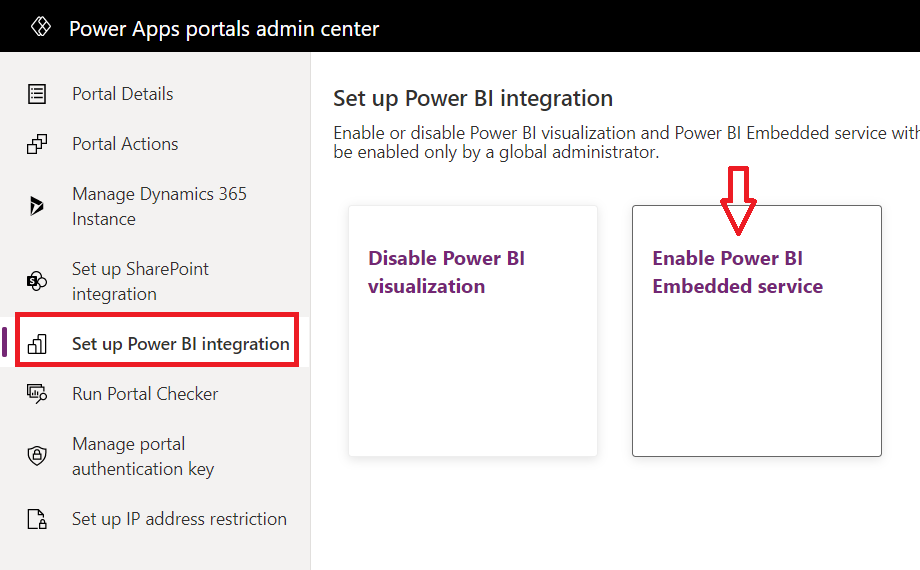
- From the opened window, select the Power BI Workspaces you want to use and move to the Selected Workspaces column using arrow buttons and click Enable. A confirmation message is shown once the embedded service is successfully enabled.
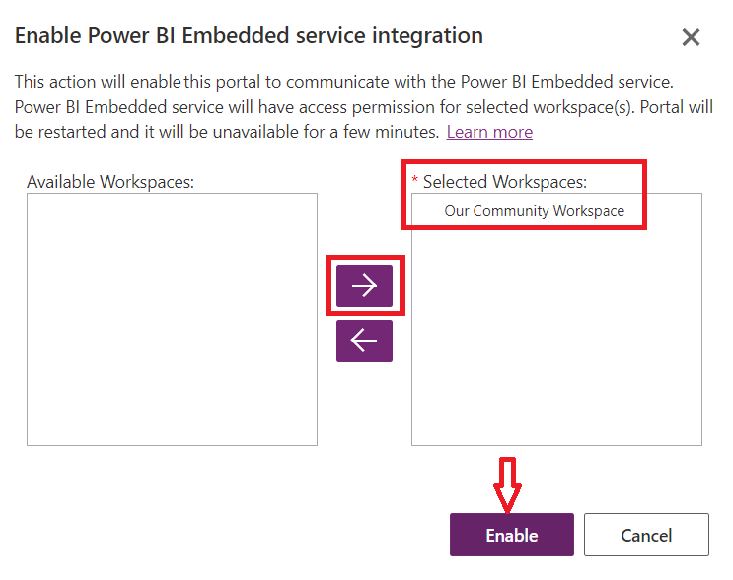
EMBED POWER BI DASHBOARD/REPORT TO PORTAL WEBPAGE
- In the PowerApps, from the Your apps section on the Power Apps Home page, click Portal Management.
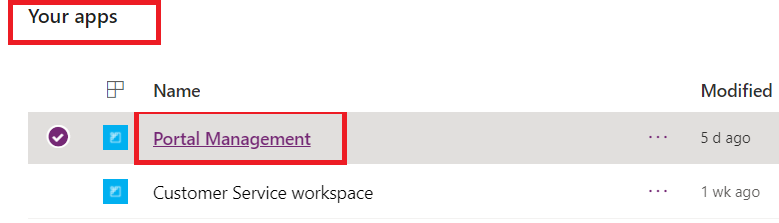
- Portal Management app is opened in a new tab. Select Web Pages under the Content section and add a new Web Page. Choose the template, URL, and parent page of your choice and click Save.
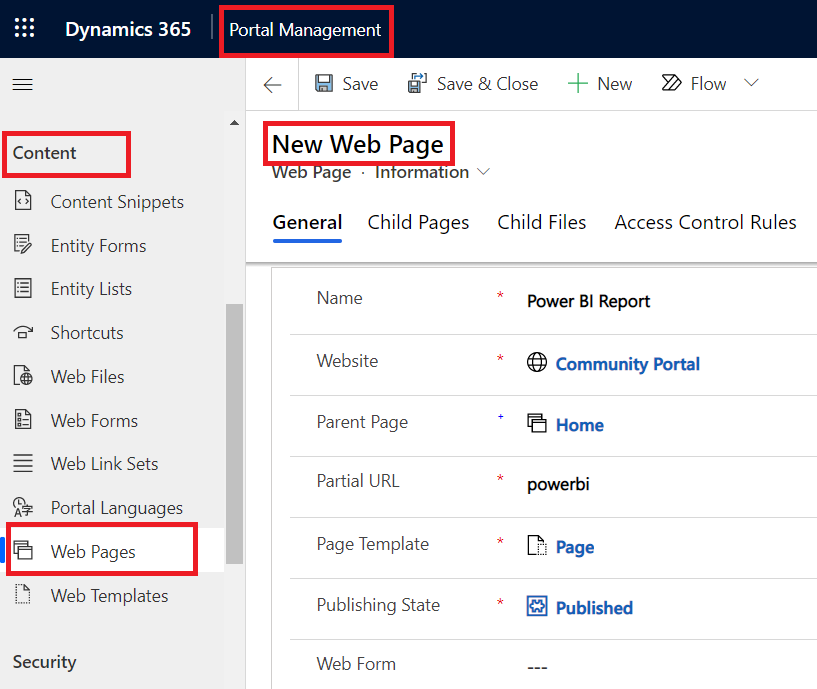
- Open the Content Pagefrom the Localized Content subgrid and go to Copy (HTML) Click on the HTML tab and add the powerbi liquid tag as shown. Please make sure to use the authentication type parameter as powerbiembedded for report or dashboard in workspaces. Paste the report URL you noted earlier in the path parameter.
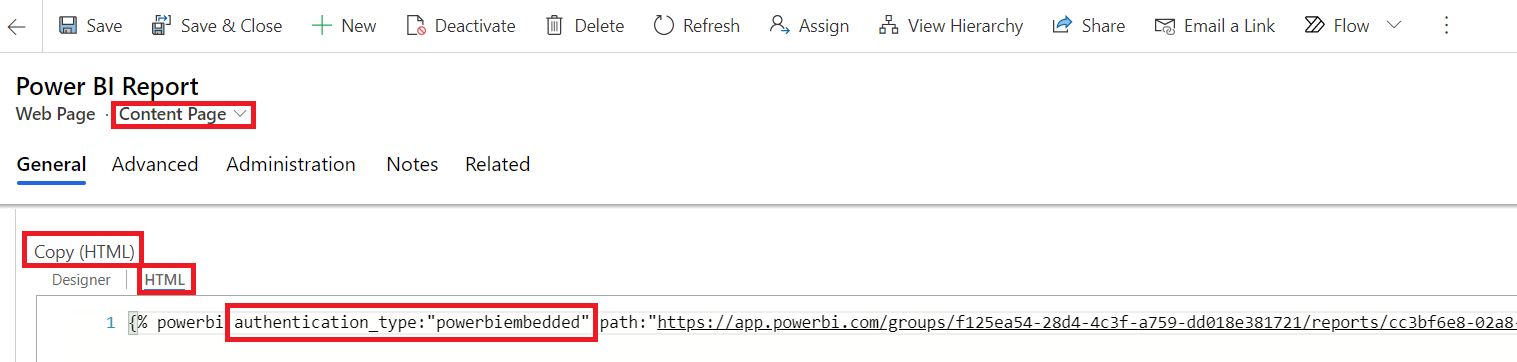
- Add this Web Page to portal Web Link set if needed and browse to Portal in the new tab. Go to the Power BI web page, and you will see that the Power BI report is displayed there without needing any authentication or sign-in.
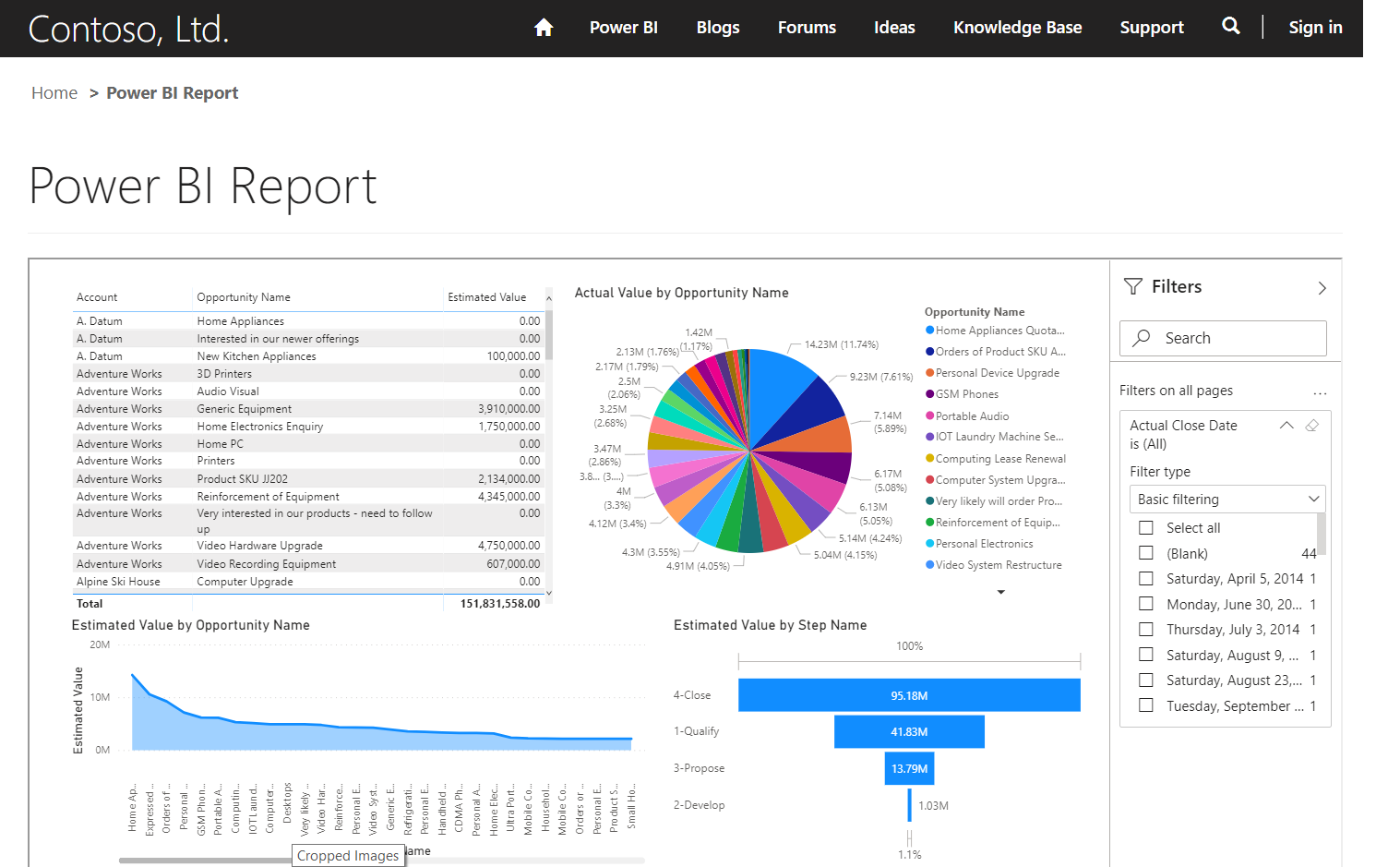
Hope this helps!
ATM Inspection PowerApp to ease ATM inspection and report generation process.
https://www.inkeysolutions.com/microsoft-power-platform/power-app/atm-inspection
Insert data into Many-to-Many relationship in Dynamics CRM very easily & quickly, using the Drag and drop listbox.
http://www.inkeysolutions.com/what-we-do/dynamicscrmaddons/drag-and-drop-listbox
Comply your Lead, Contact, and User entities of D365 CRM with GDPR compliance using the GDPR add-on.
https://www.inkeysolutions.com/microsoft-dynamics-365/dynamicscrmaddons/gdpr
Create a personal / system view in Dynamics CRM with all the fields on the form/s which you select for a particular entity using the View Creator.
http://www.inkeysolutions.com/what-we-do/dynamicscrmaddons/view-creator
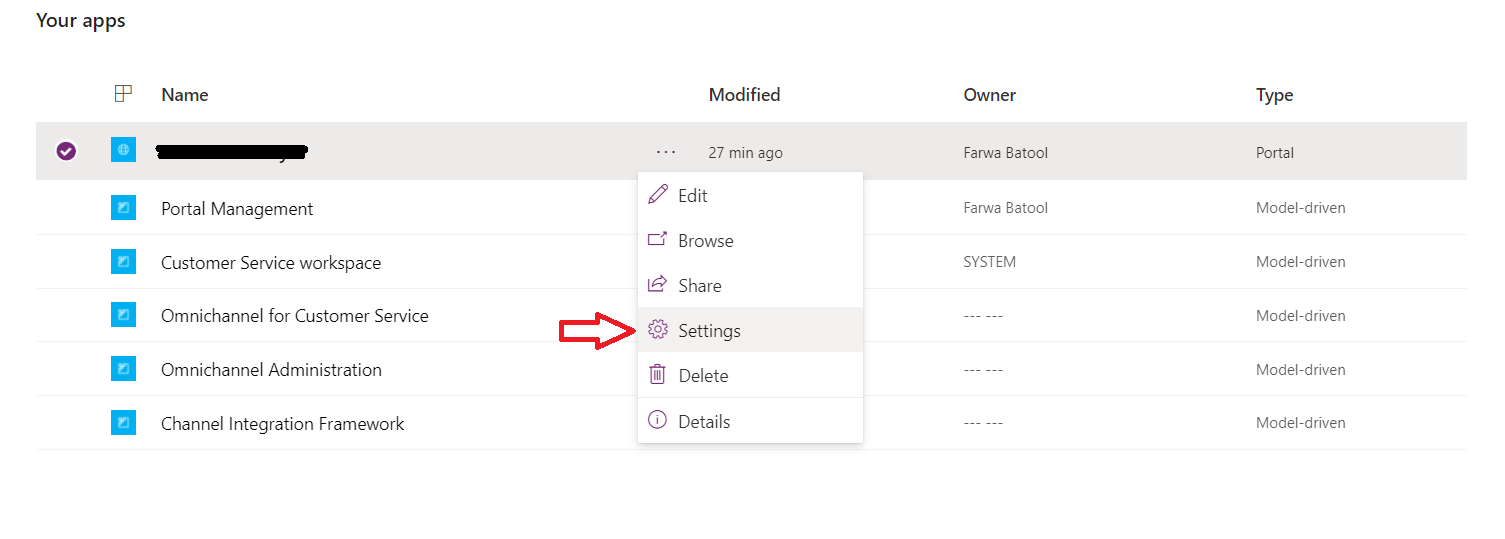
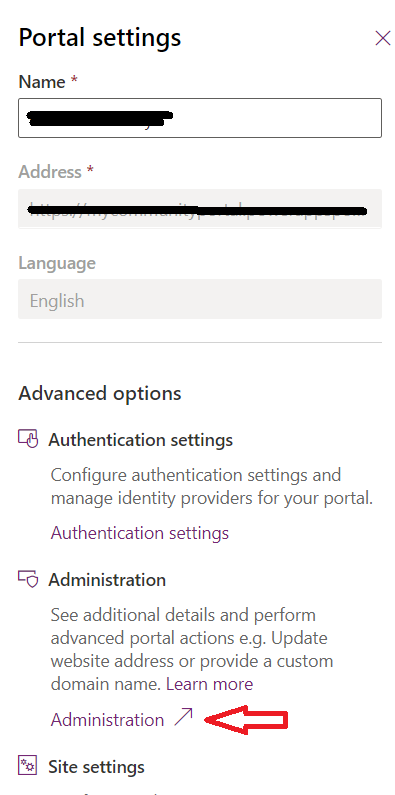
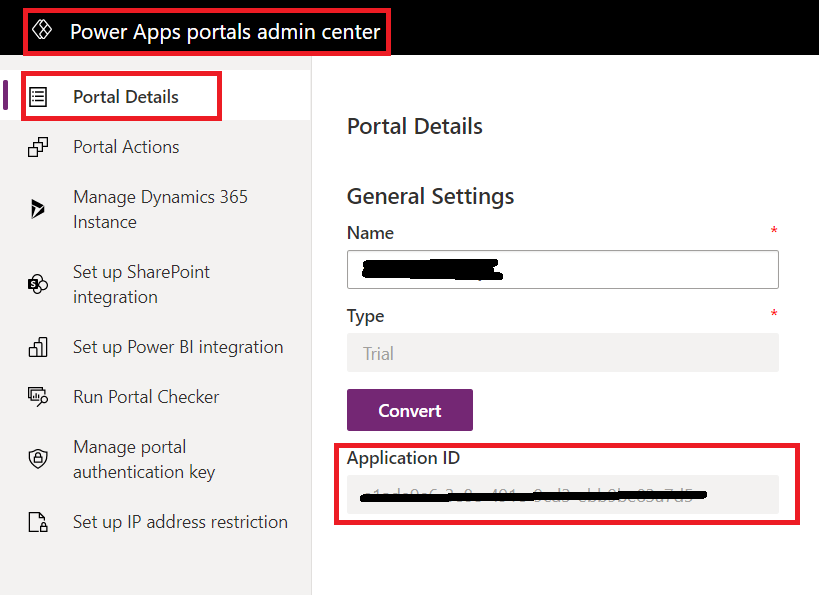
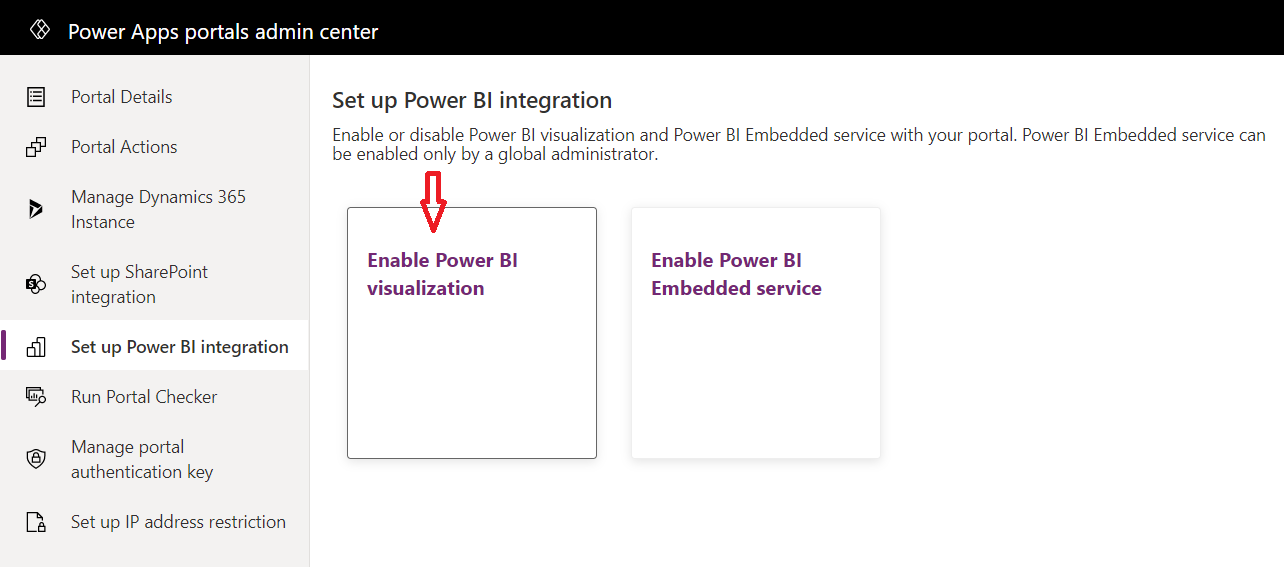
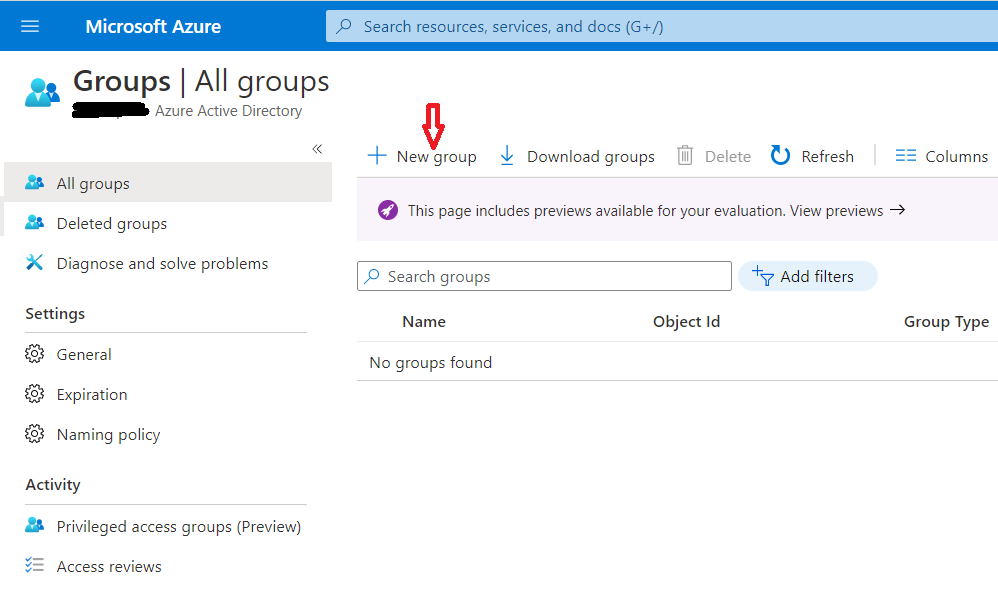
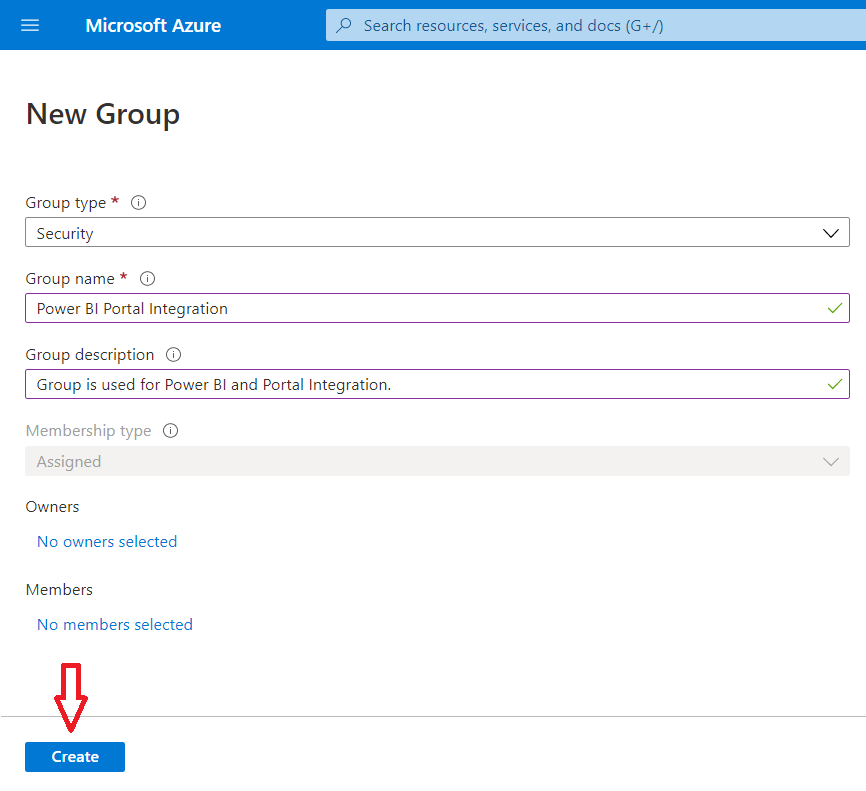
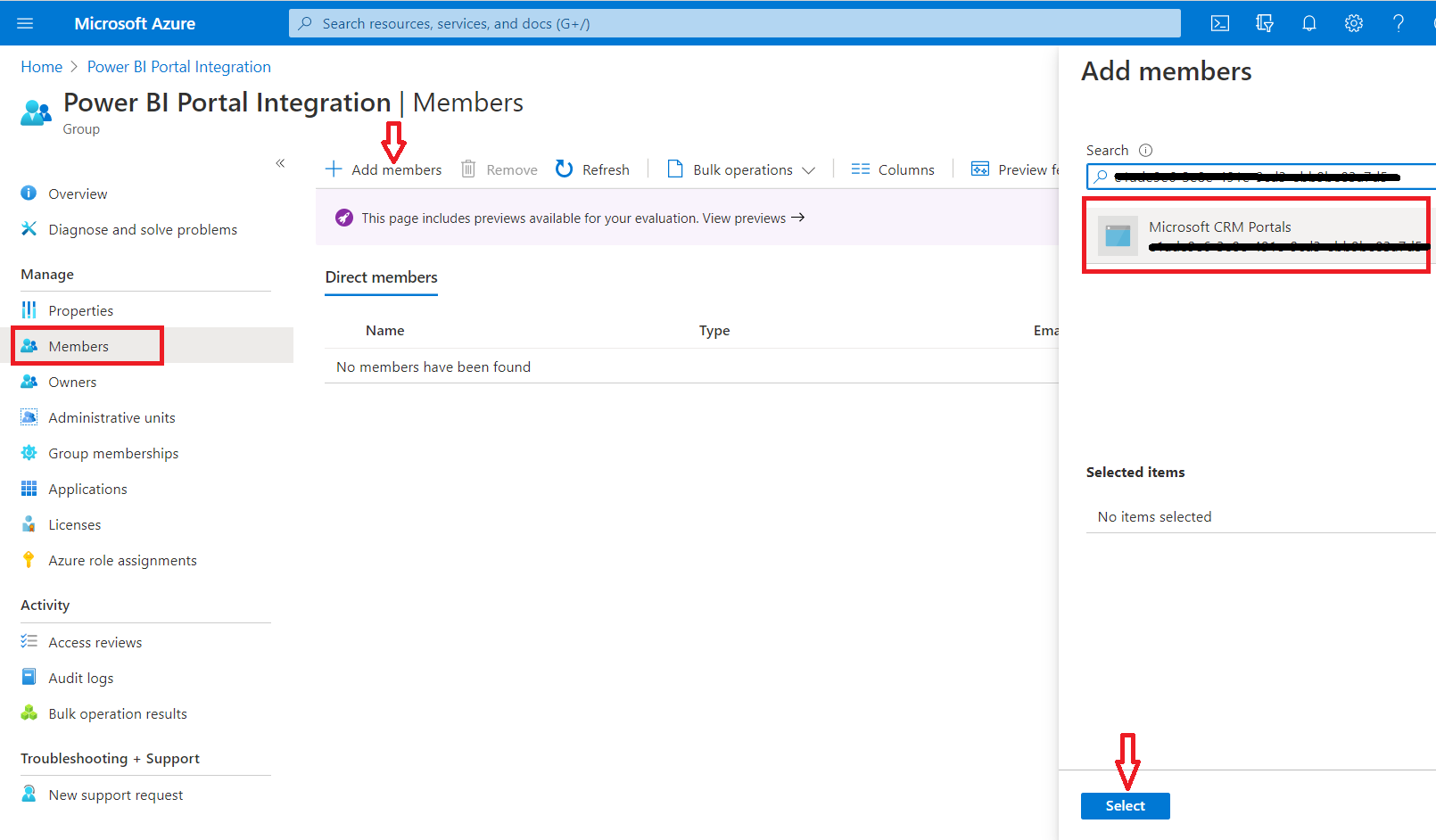
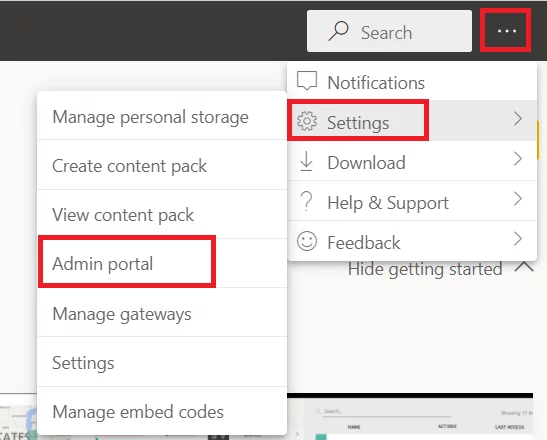
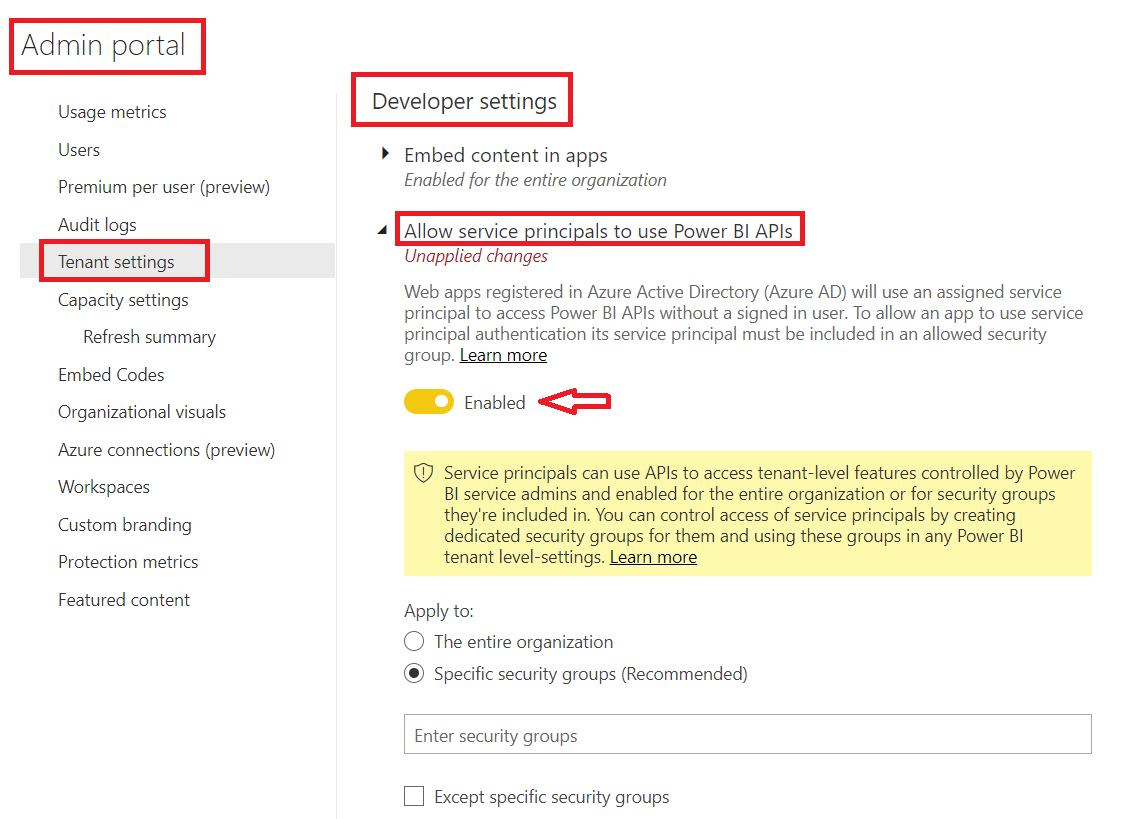
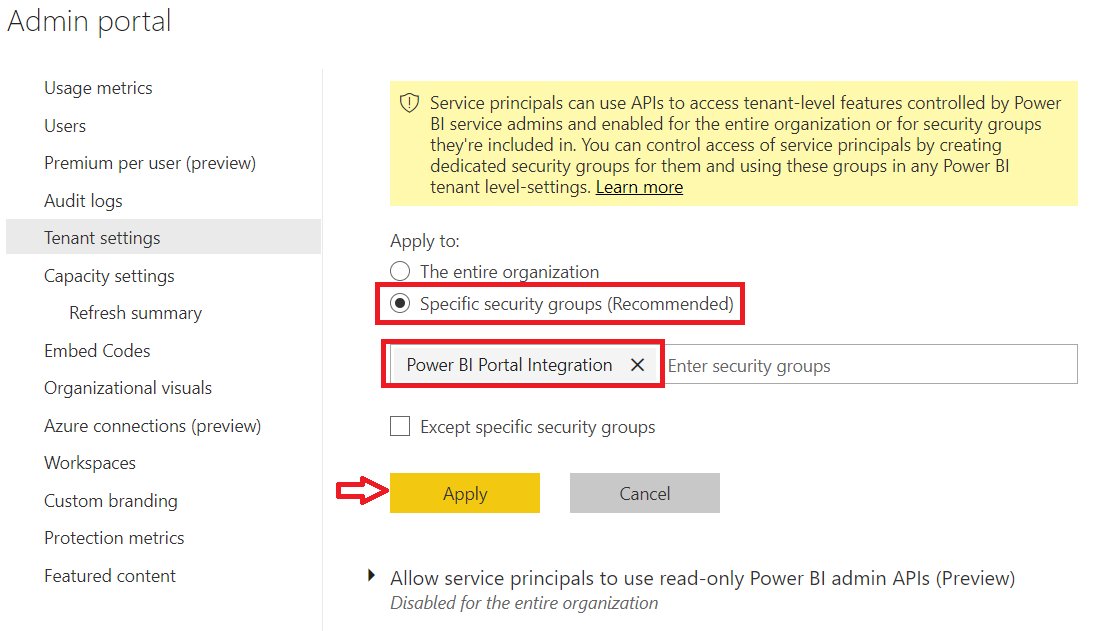
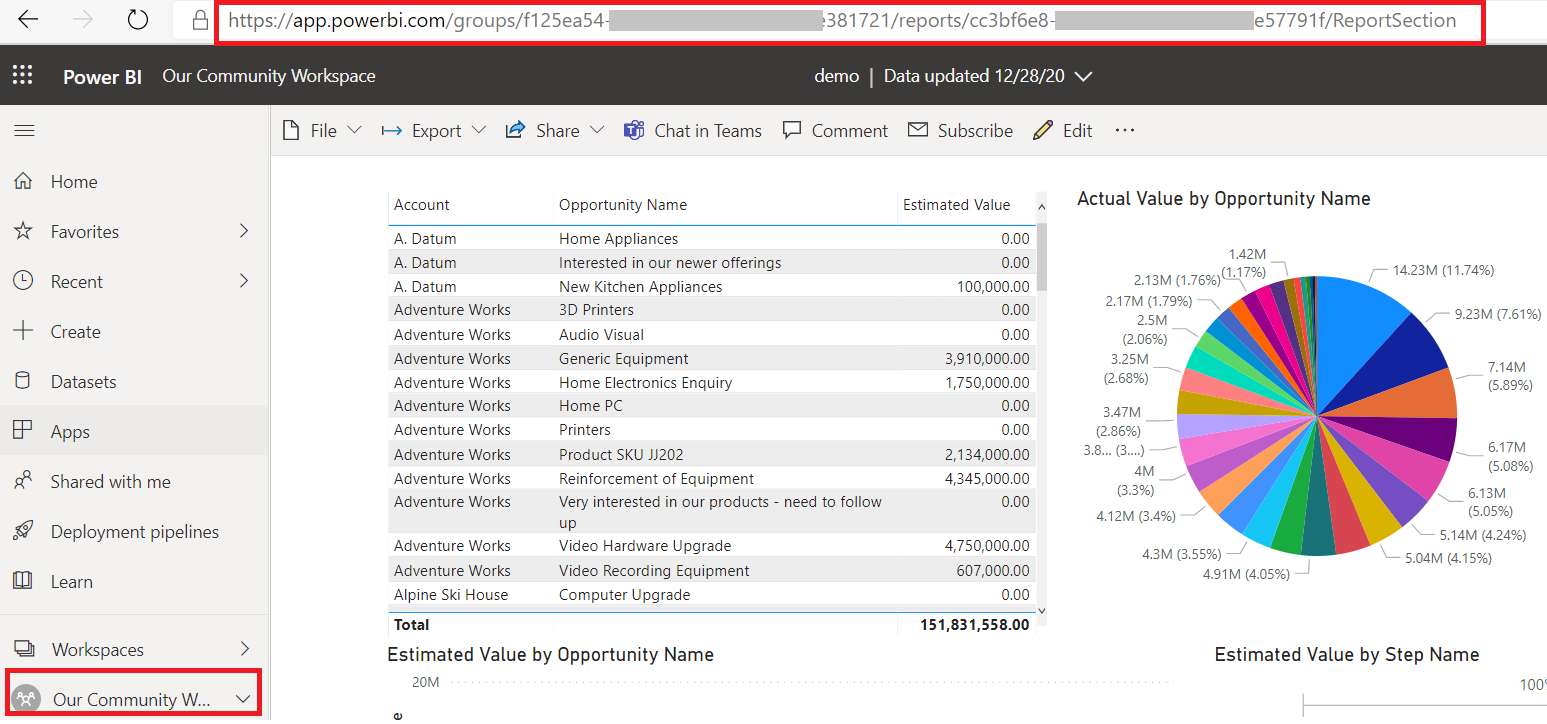
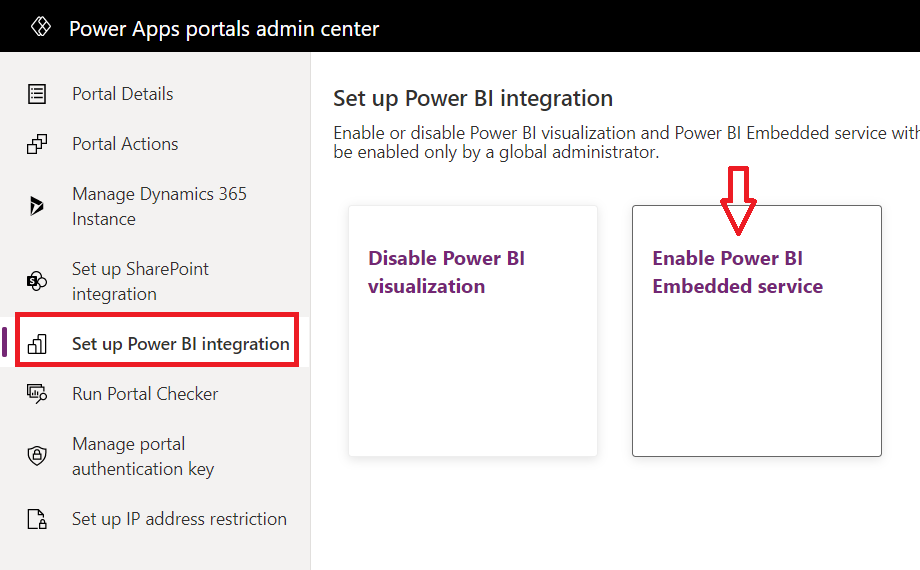
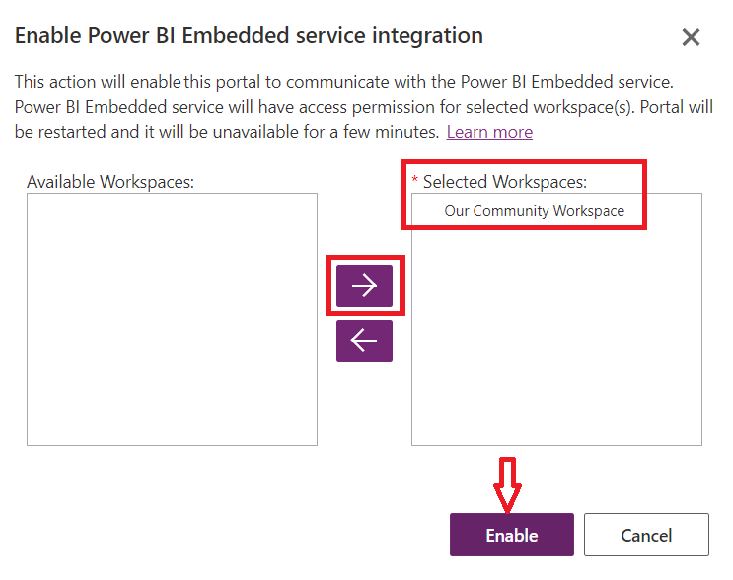
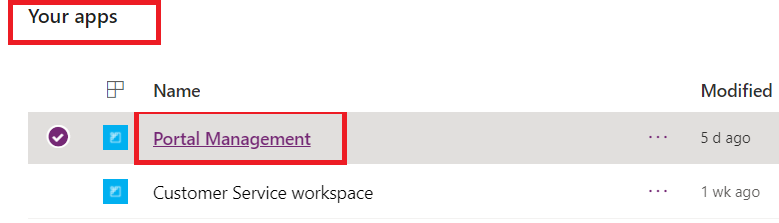
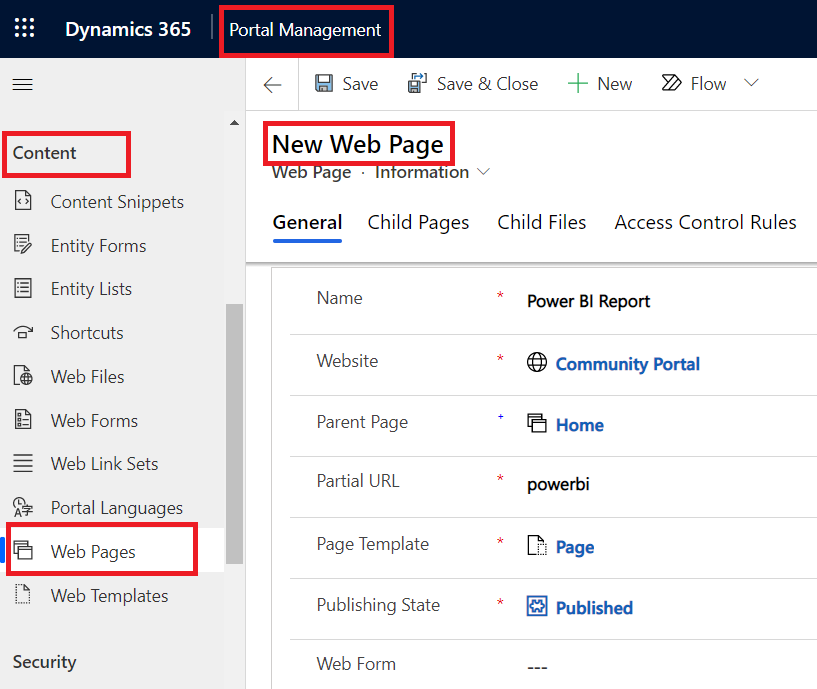
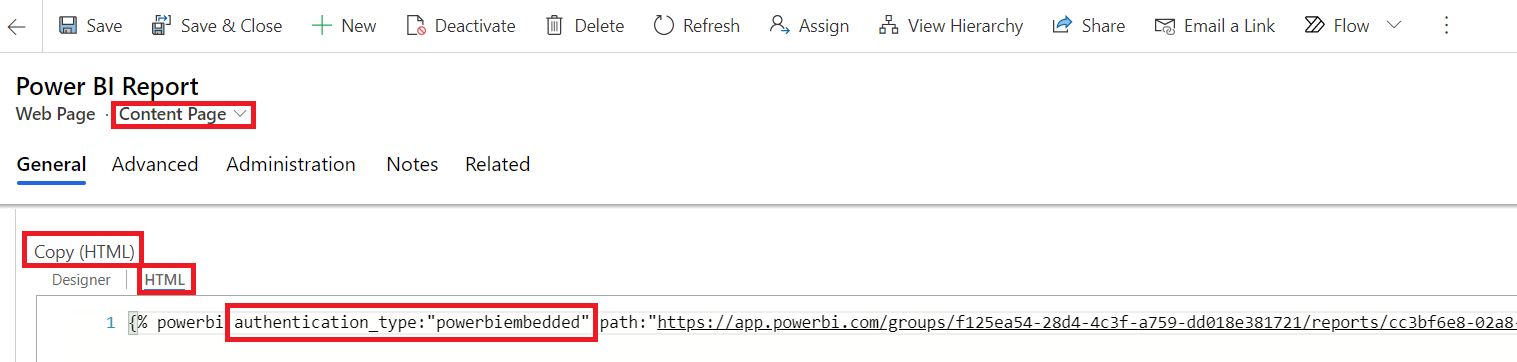
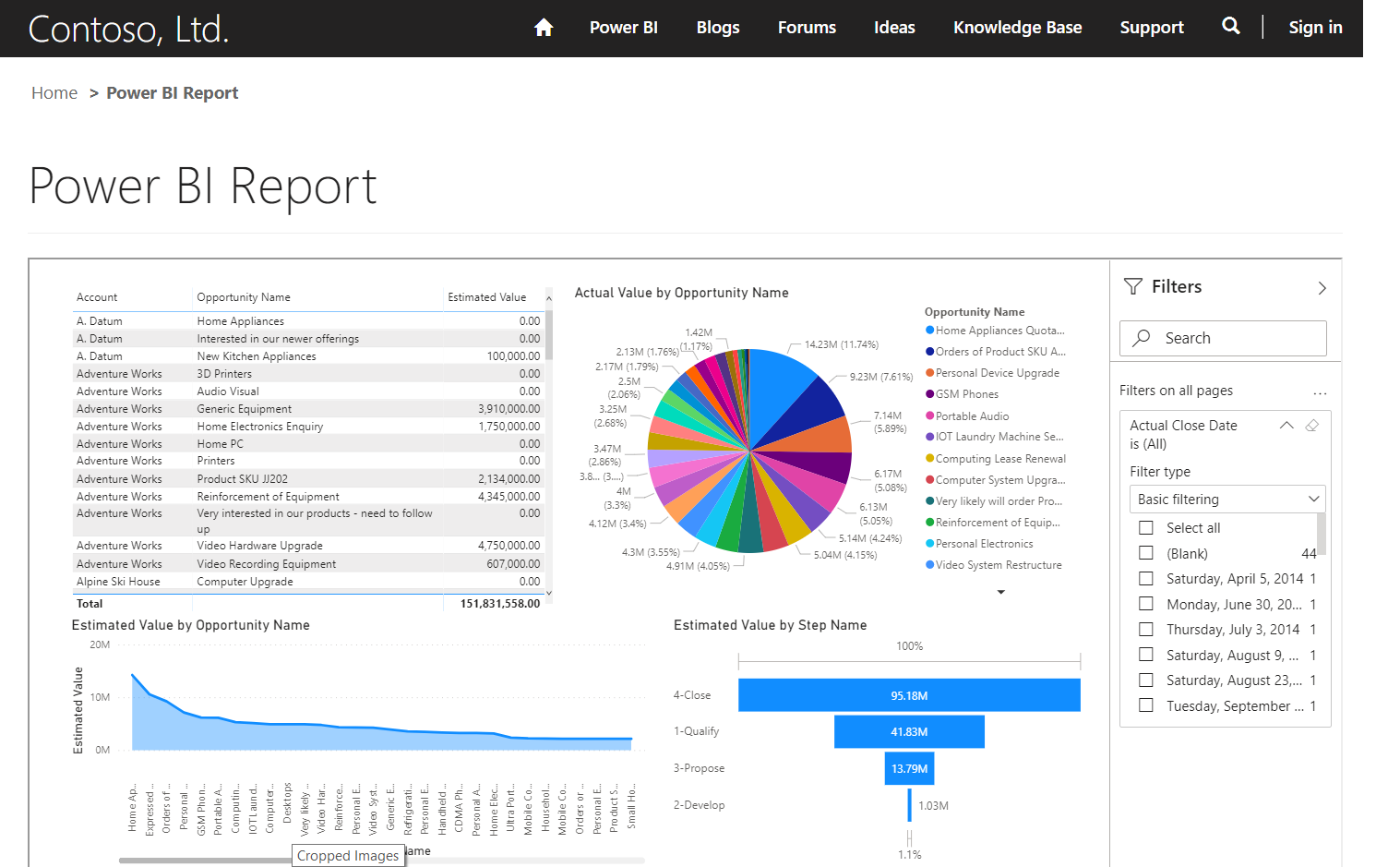
Thank you for this post.