In the earlier blog post, we stated how to identify referenced measures or columns, i.e. whether they are used in other measures or not.
If you haven’t visited the blog post, please click here. It is a very useful blog, especially in the big Power BI models.
But this won’t be helpful when we would want to know whether they are being used in the visuals or not.
Well, the solution is Field Finder. Let’s get into this and check how we can achieve this requirement.
So, first of all, what is Field Finder and what does it do?
Field Finder is a tool that helps us find which measures and columns are plotted in the visuals and which are not.
First, we would need Field Finder. If you don’t have Field Finder on your machine, you can download it from here. Once you download the Field Finder, we would need to use the (.pbit) file. Let’s see how it works.
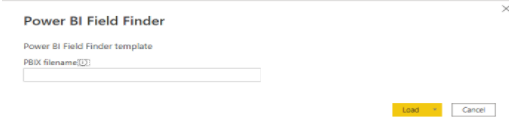
If you want to understand in detail, please visit the site.
Using Field Finder makes our development so easy. We can easily locate the fields if our dataset model is very huge and it becomes tedious when we need to locate the fields manually.
Thus, this way we can check our complete model to find the unused measures and columns by using DAX Studio and Field Finder.
© All Rights Reserved. Inkey IT Solutions Pvt. Ltd. 2024
[…] After getting all the results, you can easily compare the lists of measures and columns in Excel or in Power BI. Please note this blog will just help you to identify the referenced measure and columns. To check which measures and columns are plotted in the visuals, please refer our next blog here: Referenced measures and columns in visuals […]