How to insert new balances for Vendors and Customers in a new company in Business Central
Inkey, April 14, 2022 3587 Views
Requirement:
We had a requirement to import the balances of the Customers and Vendors in a fresh instance.
Issues:
- The master data wasn’t imported in the system.
- No direct way to post the opening balances in the system.
- While posting the balances there was an error related to the General Journal posting.
Solution:
- Master data was imported in the system using the steps mentioned below.
- To post the direct opening balances of the Customers and Vendors we used General Journal’s lines and then posted the balances which was then visible in the customers and vendors list.
- To resolve posting error, we did the General Journal posting setup and associated the correct G/L account.
Pre-Requisite:
- Master data should be imported in the system.
- General posting should be setup in the instance.
Kindly check the below mentioned steps for the importing of the master data:
- Configure a new company, insert all the necessary information in the company.
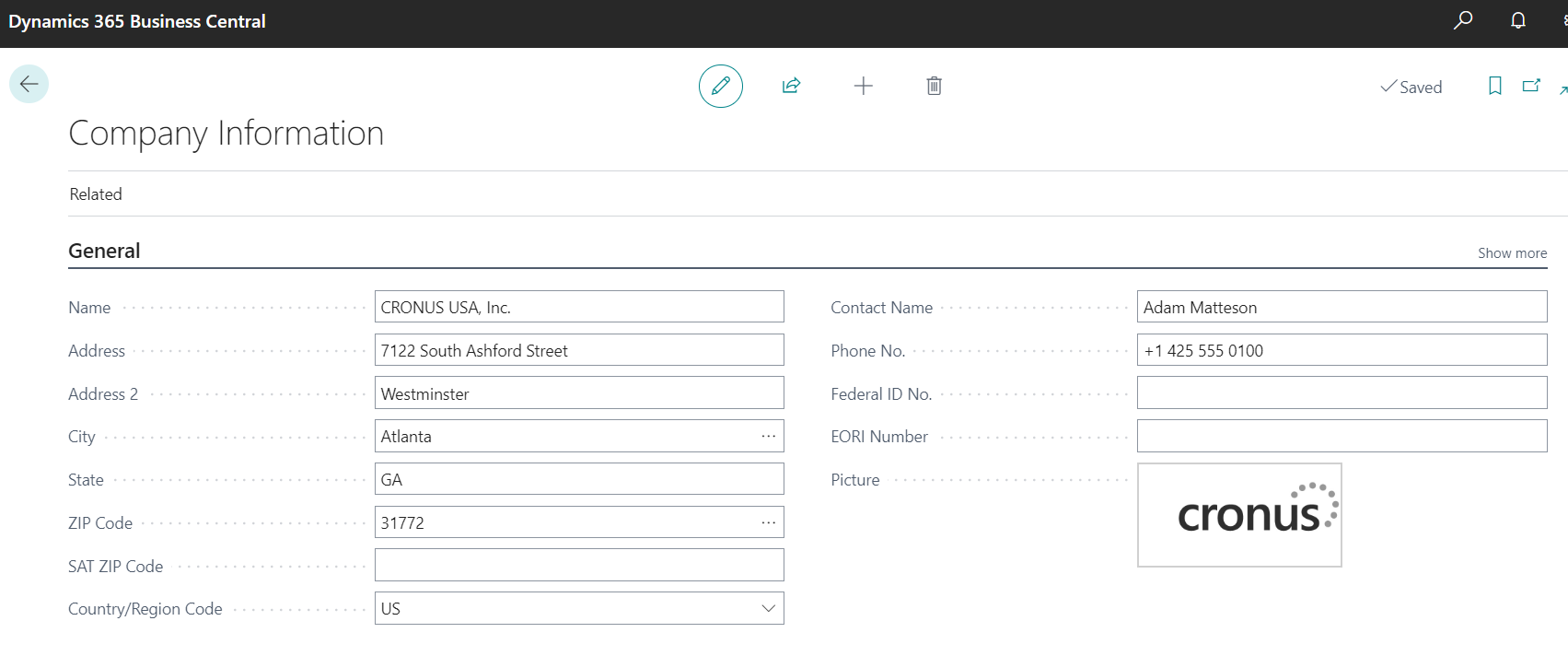
- Click on the Tell Me icon. Enter “Assisted setup” and click on the related link. Click on the “Migrate Business Data” link.
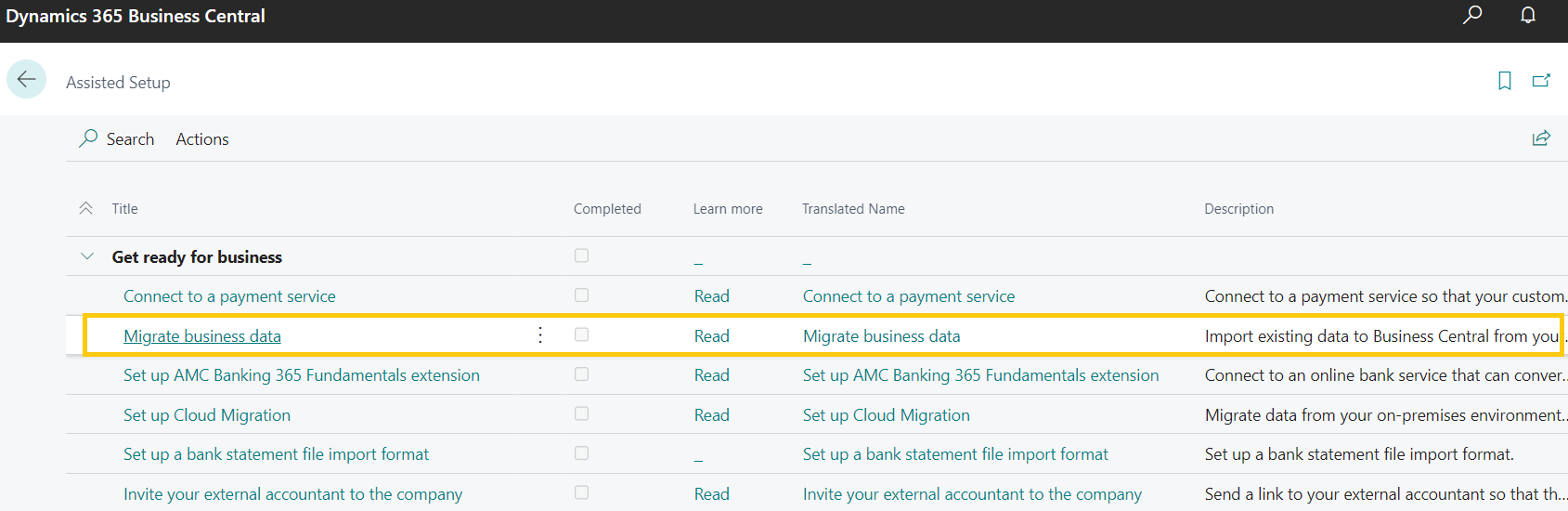
- Data Migration wizard will open. Click on the Next
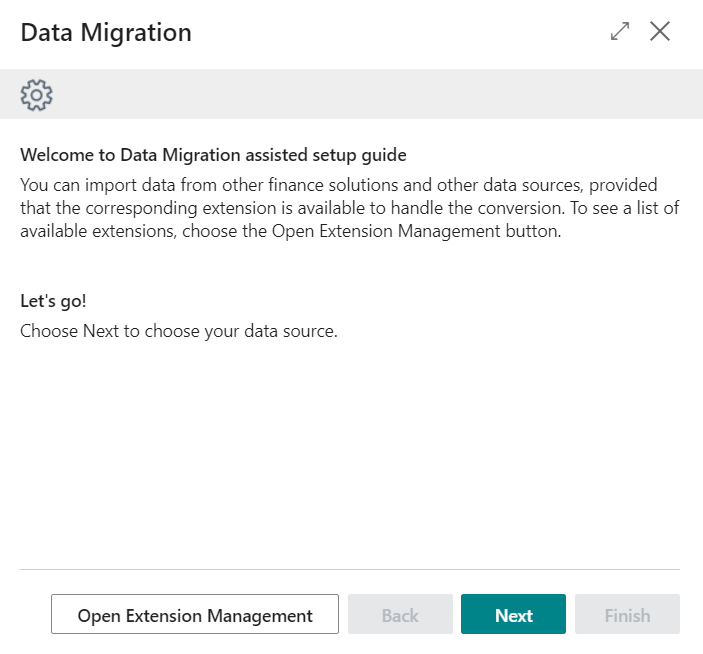
- Click on Next button again. Here we are using the Excel way to import the data in Business Central.
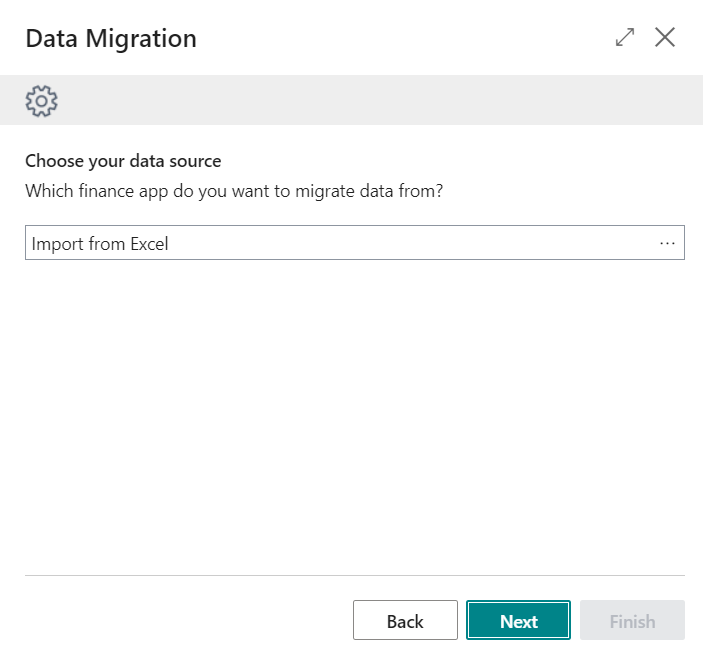
- Click on Download Template and follow the on screen instructions.
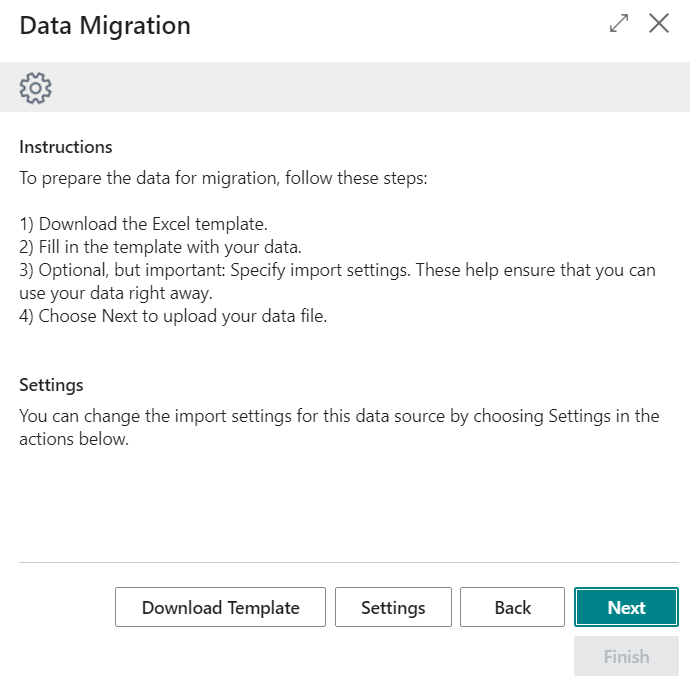
- An excel template will be downloaded in your local machine. Fill the excel template with the appropriate data. Click on the Choose button to select the excel template.
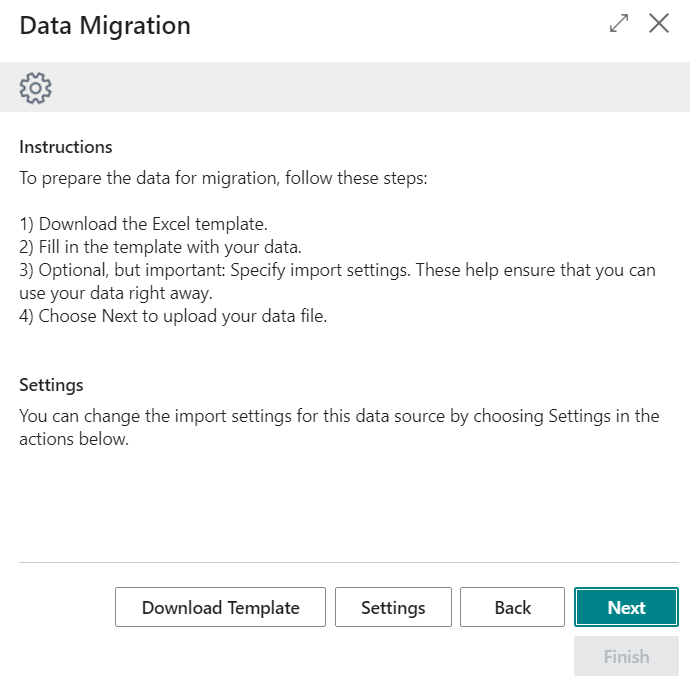
- Choose the downloaded template. Open the configuration worksheet and import existing data about customers, items, vendors, and the general ledger. Click on the Migrate button.
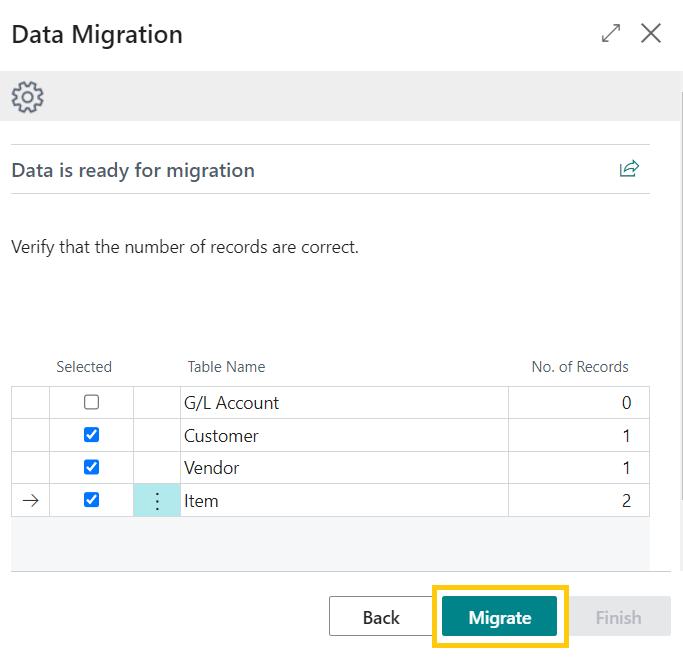
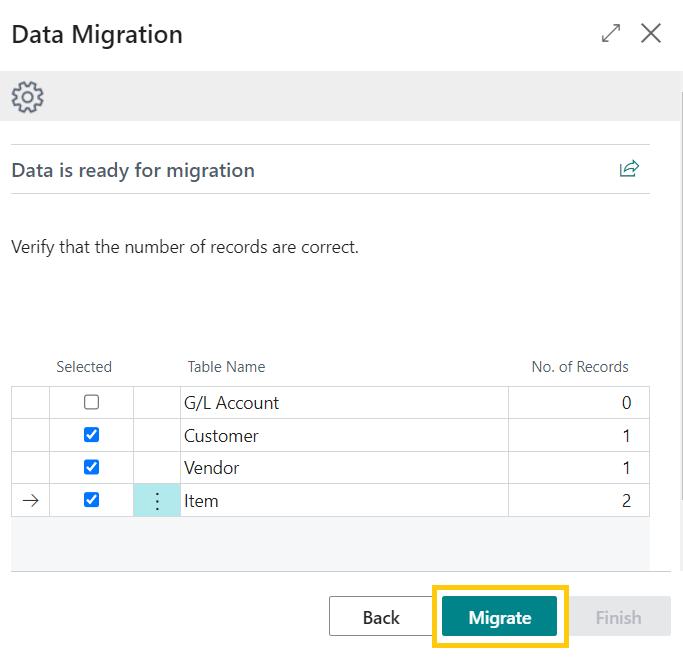
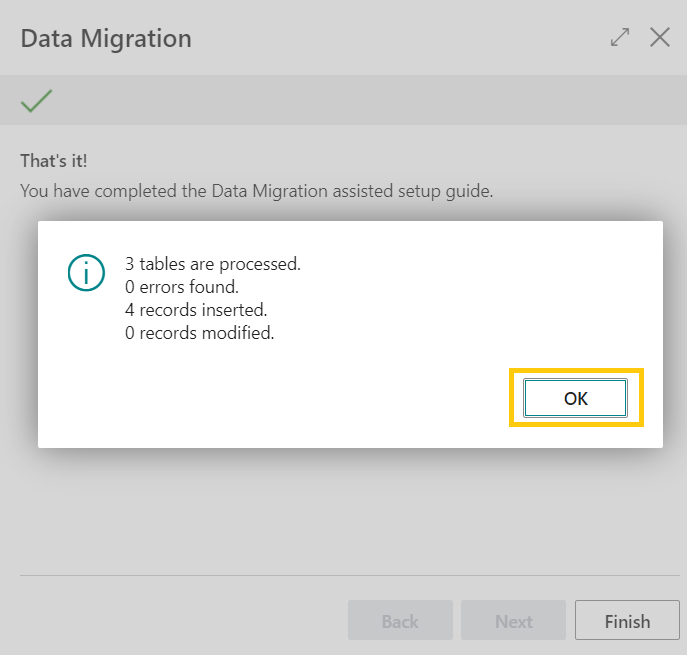
- Click on the Finish button.
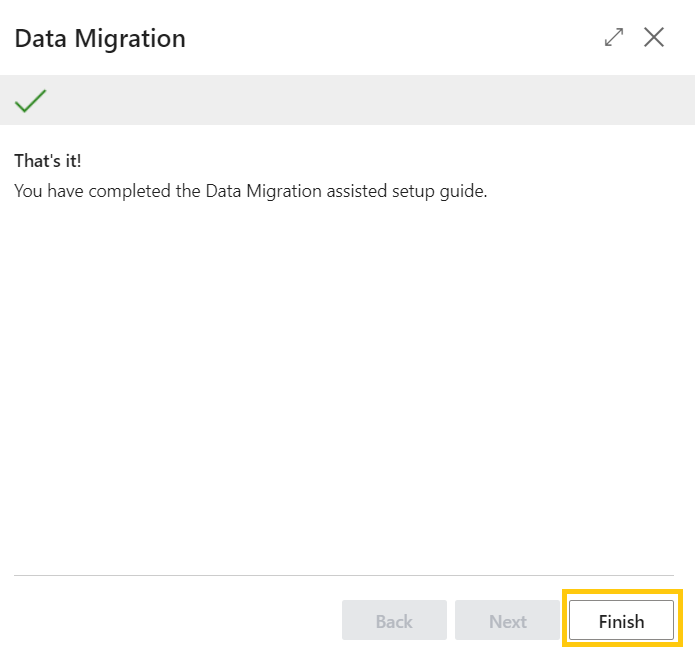
Follow the below mentioned steps to import the balances of the Customer and Vendor.
- Click on the Tell Me icon and type “General Journal”, click on the related link.
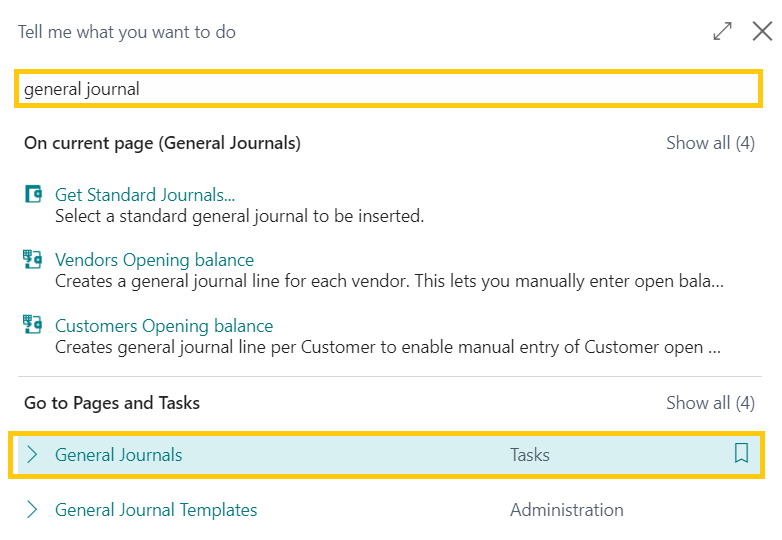
- General Journal page will open. Click on the 3 dots, to create and use a new general Journal batch.
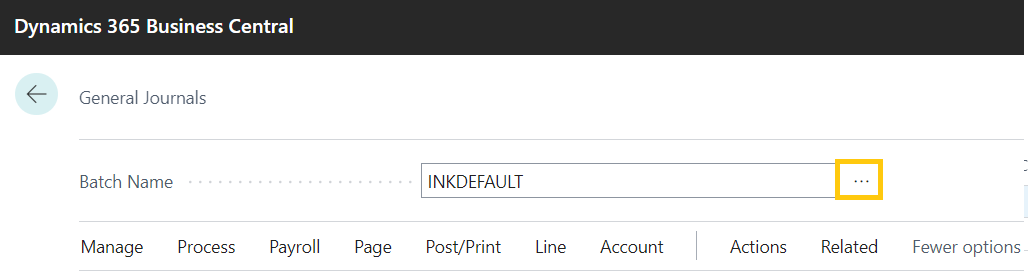
- Click on the New button, create a new batch named as OPBAL and click on the OK button.
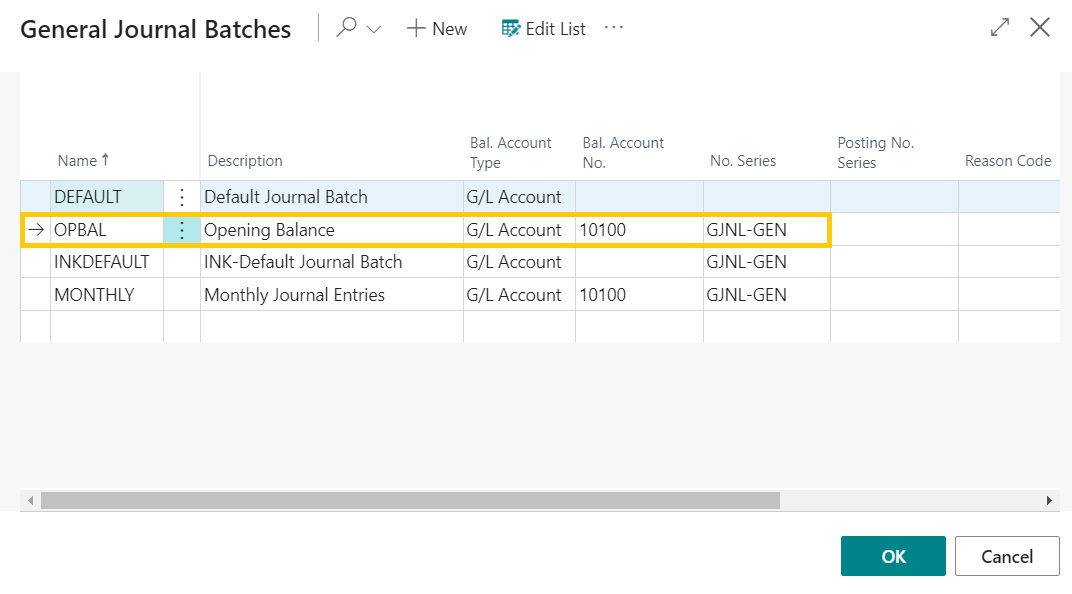
- Click on the Actions >> Opening Balance >> Prepare Journal >> Customer Opening Balance.
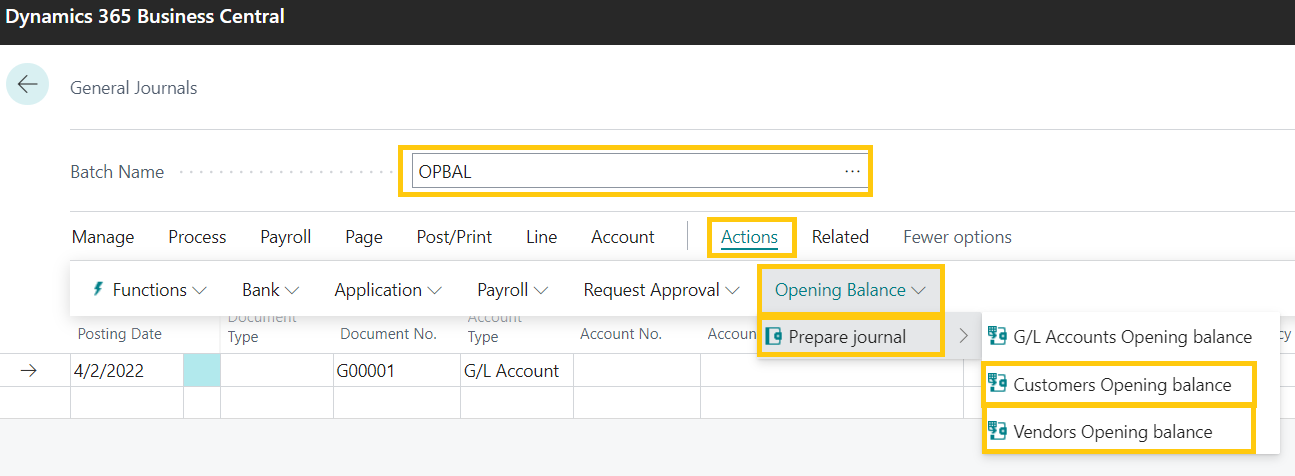
- Once we click on the Customer Opening Balance, all the lines with all the customers will be auto populated by the system itself.
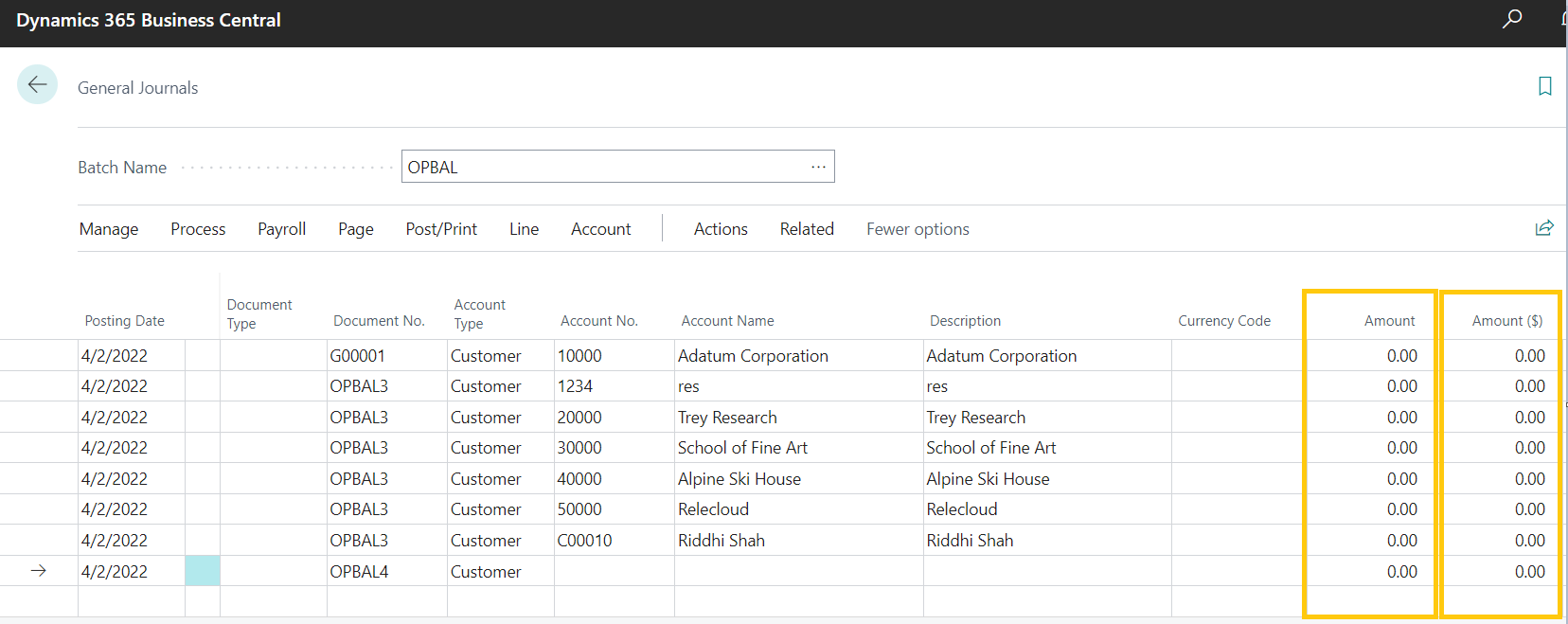
- Insert the important information like Amount, Bal. Account Type, Bal. Gen. Bus. Posting Group, Bal. Gen. prod, Posting Group and Bal. Gen Posting Type.
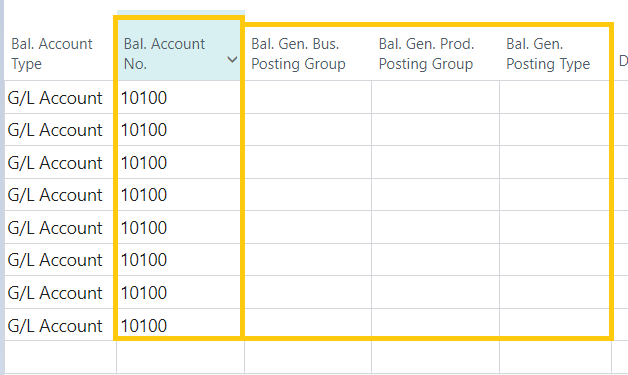
- After all the information is inserted, click on the Post button to finally post the entries and balance.
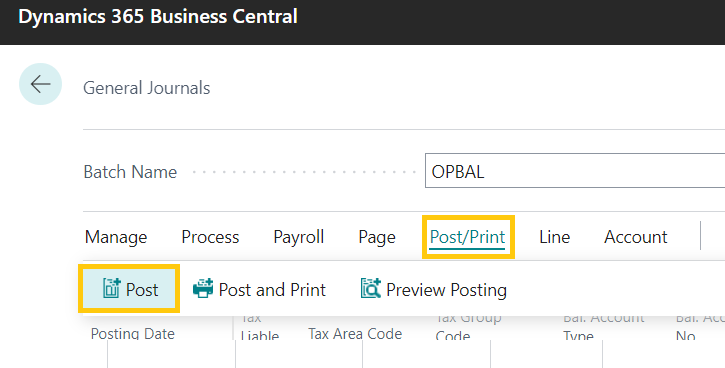
- Go to Customers to check if the Balances are now posted.
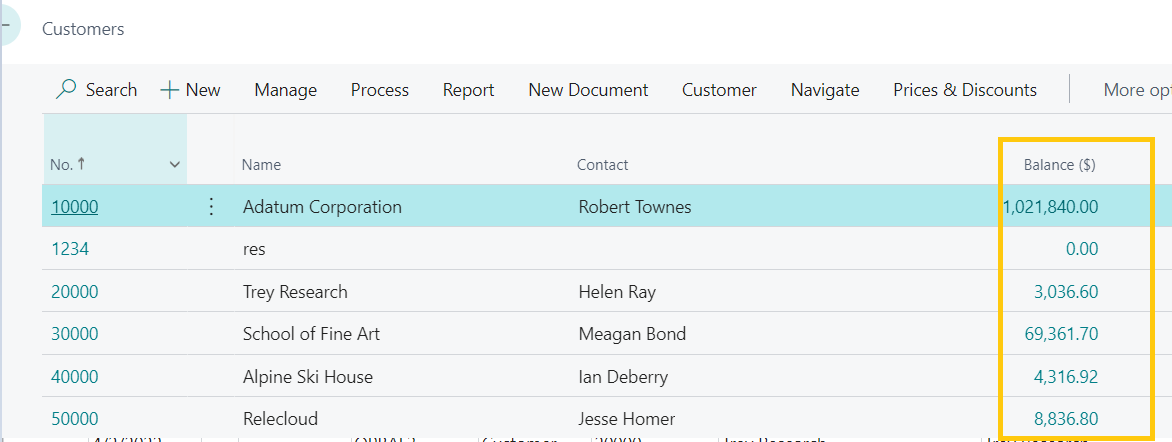
This was how we managed to import the balances of the Customers and Vendors in a fresh instance.
Hope this helps!
ATM Inspection PowerApp to ease ATM inspection and report generation process.
https://www.inkeysolutions.com/microsoft-power-platform/power-app/atm-inspection
Insert data into Many-to-Many relationship in Dynamics CRM very easily & quickly, using the Drag and drop listbox.
http://www.inkeysolutions.com/what-we-do/dynamicscrmaddons/drag-and-drop-listbox
Comply your Lead, Contact, and User entities of D365 CRM with GDPR compliance using the GDPR add-on.
https://www.inkeysolutions.com/microsoft-dynamics-365/dynamicscrmaddons/gdpr
Create a personal / system view in Dynamics CRM with all the fields on the form/s which you select for a particular entity using the View Creator.
http://www.inkeysolutions.com/what-we-do/dynamicscrmaddons/view-creator
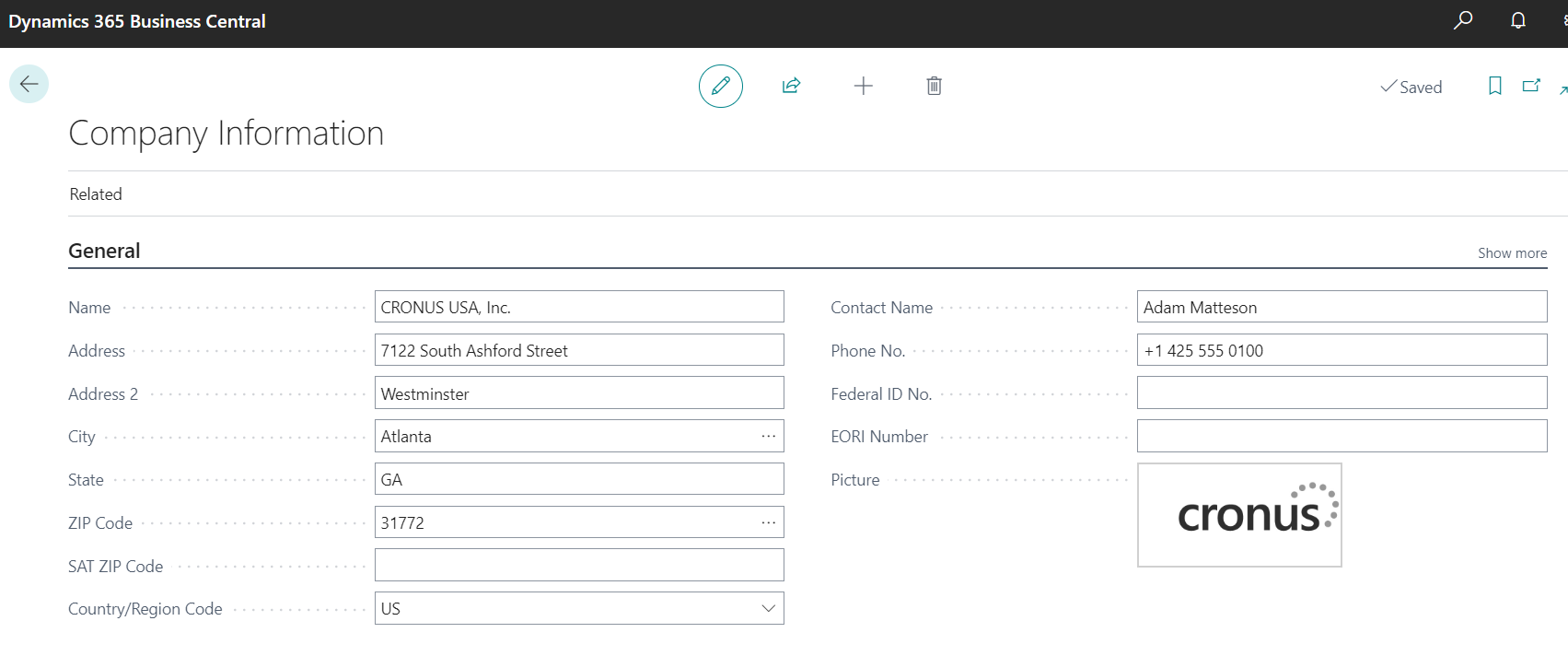
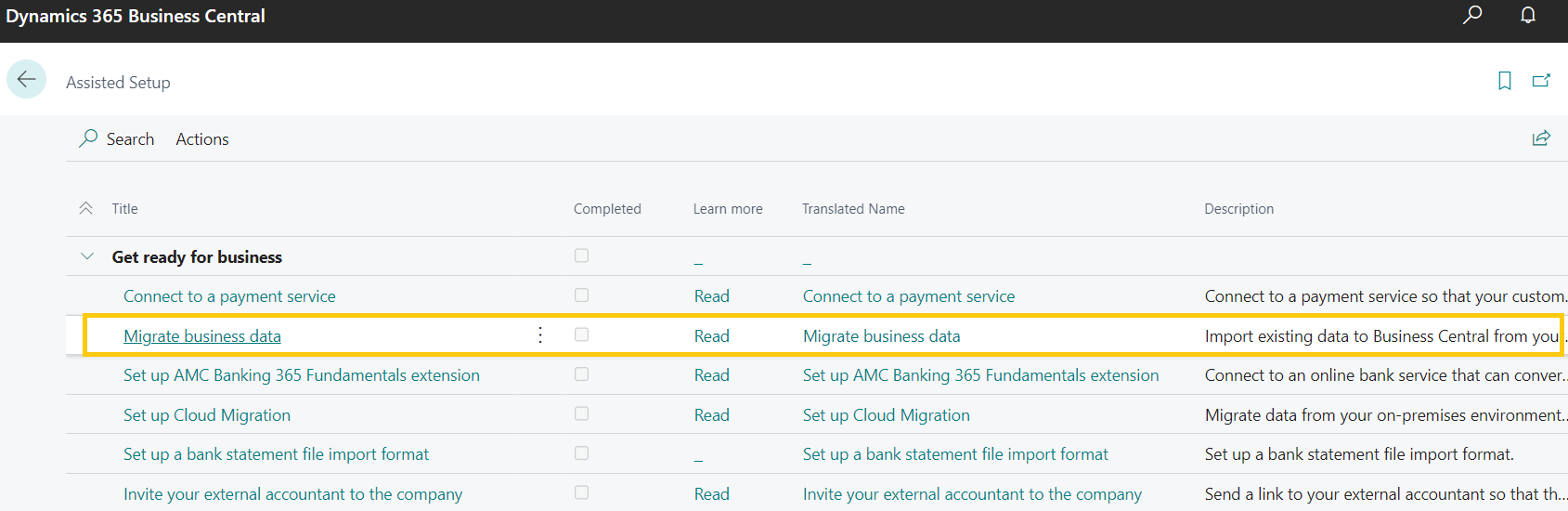
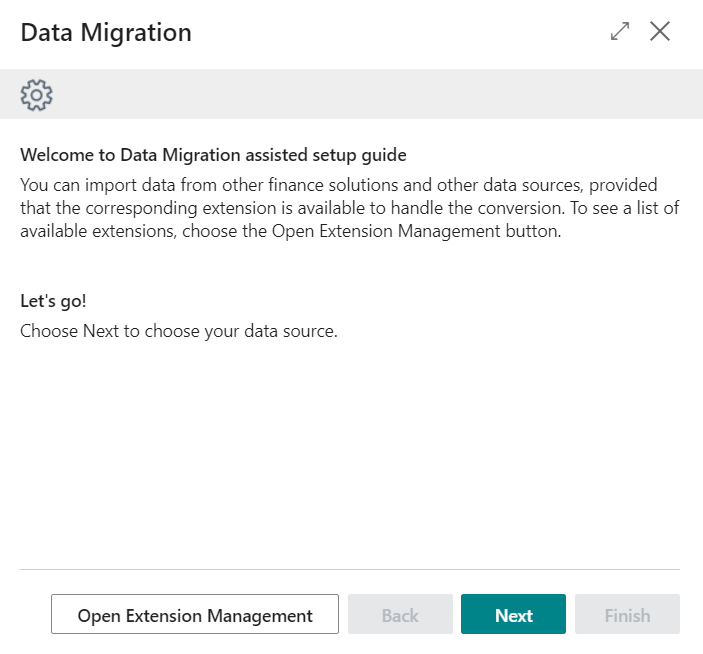
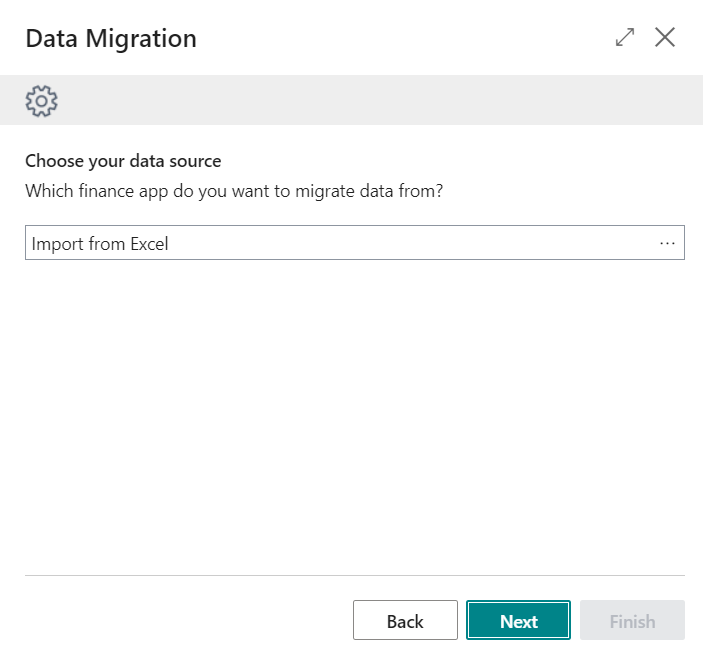
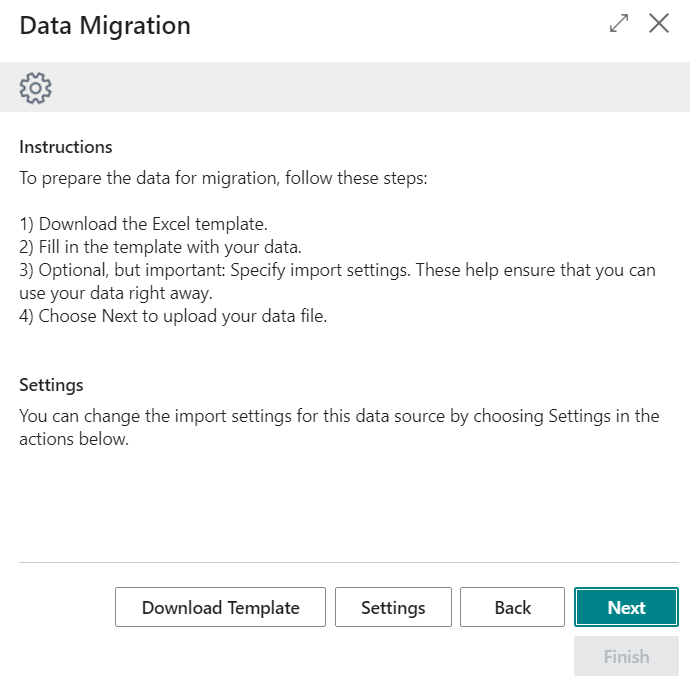
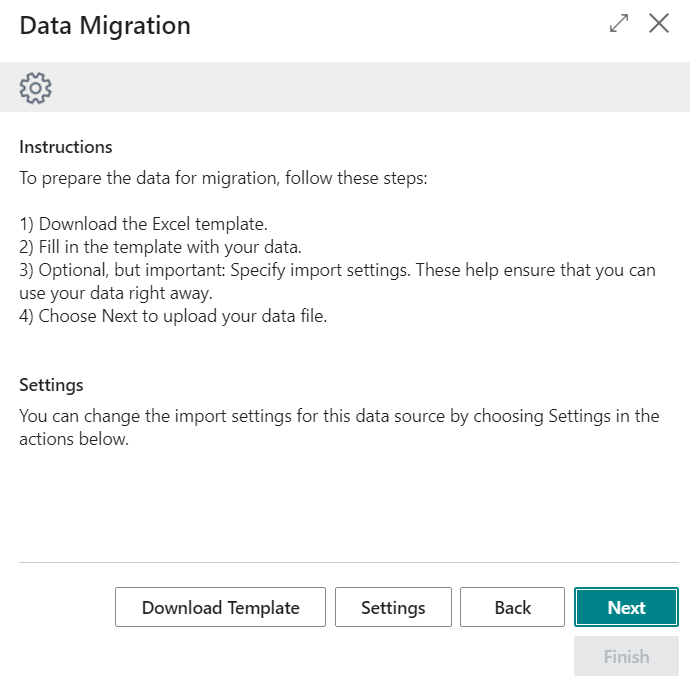
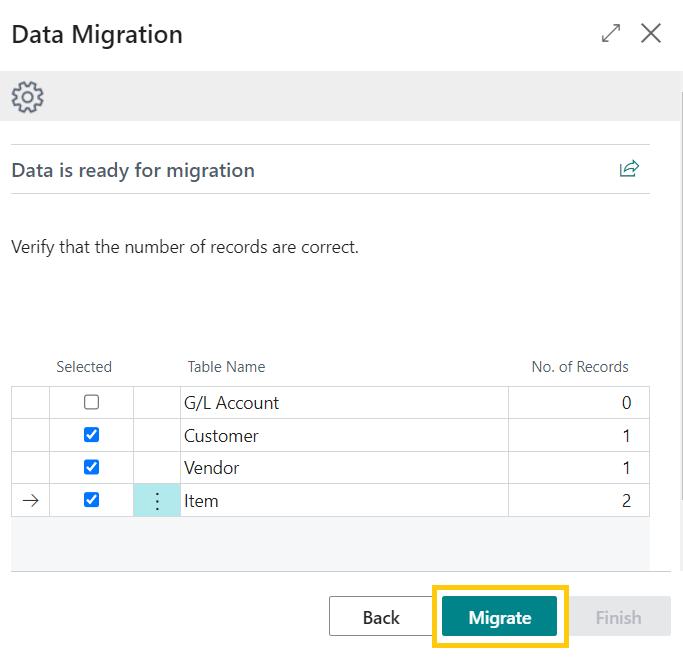
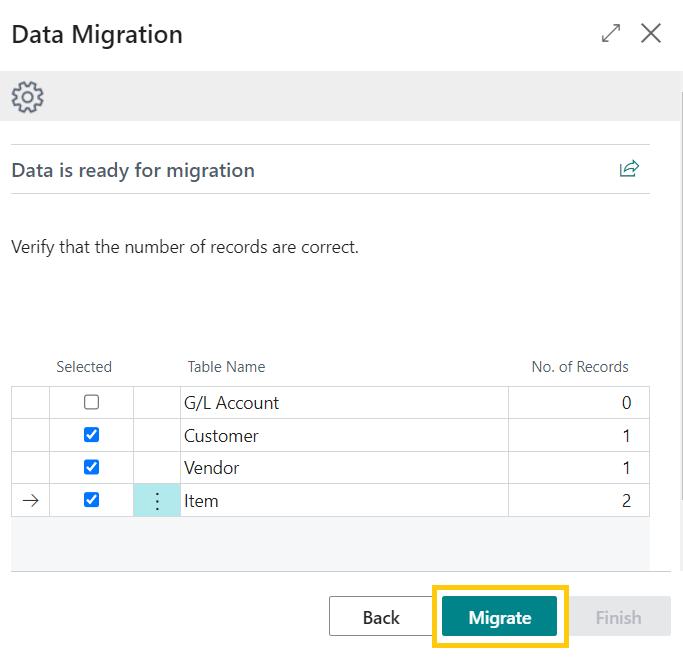
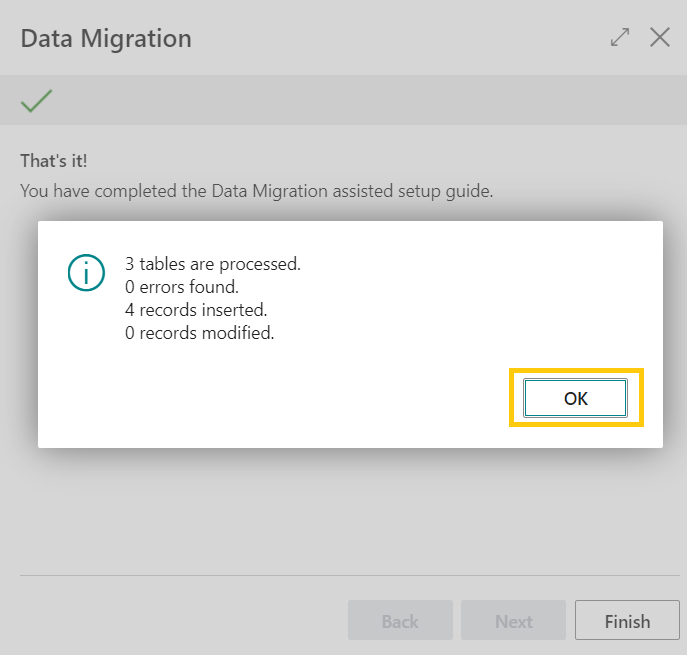
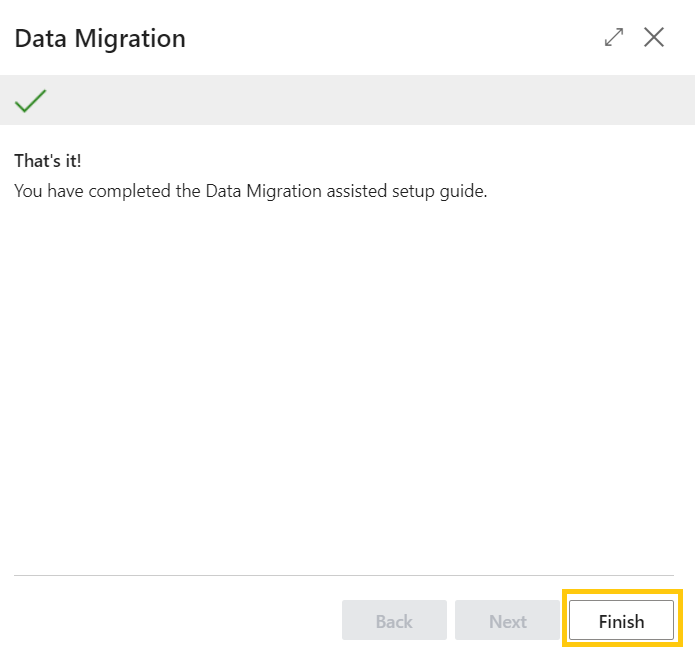
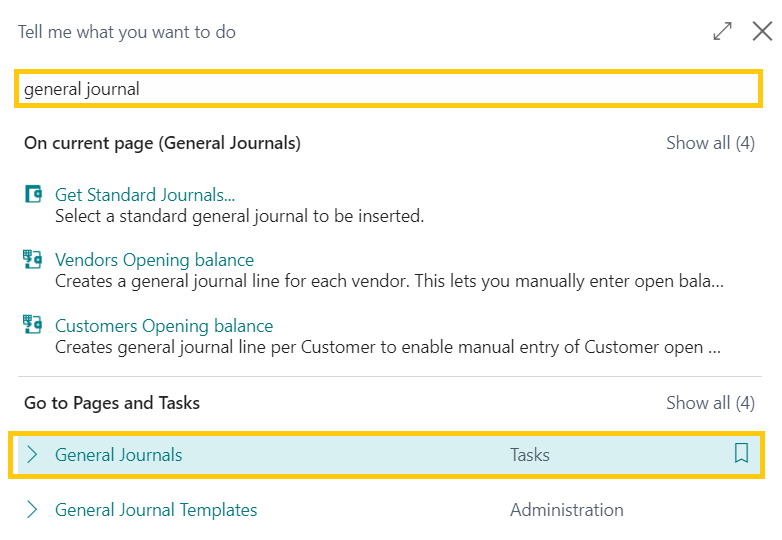
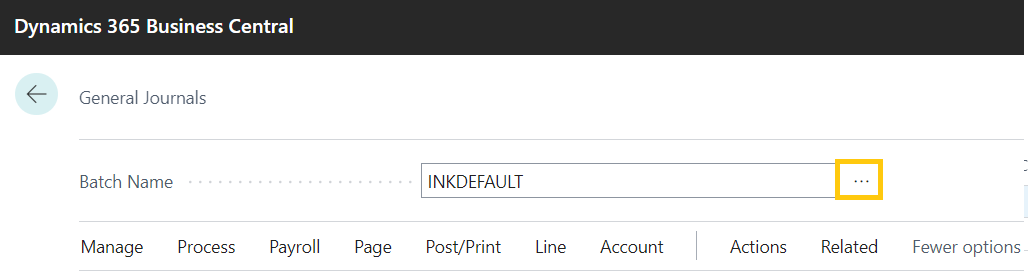
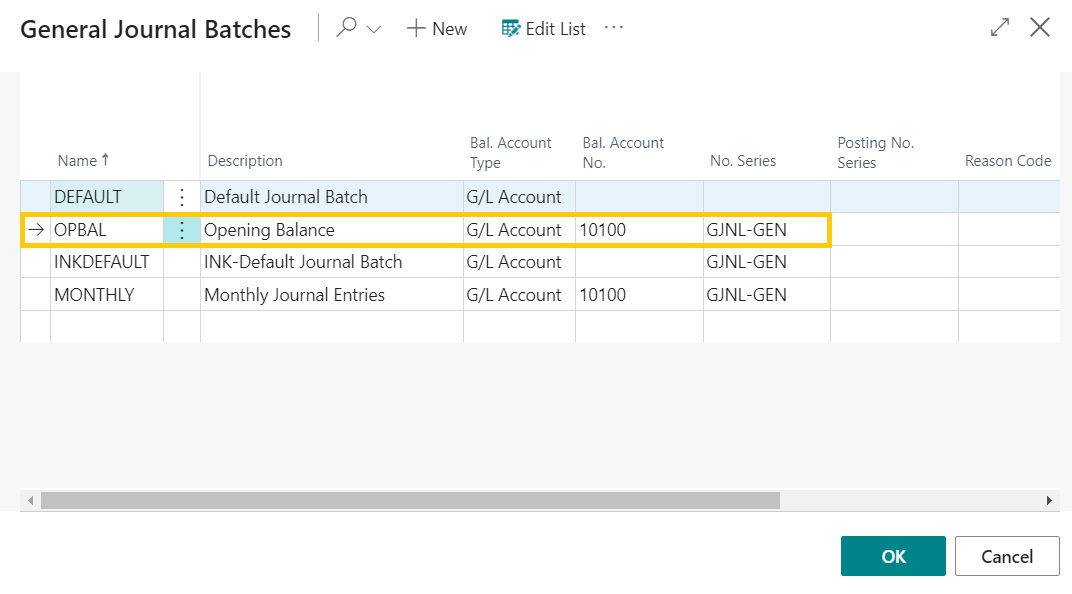
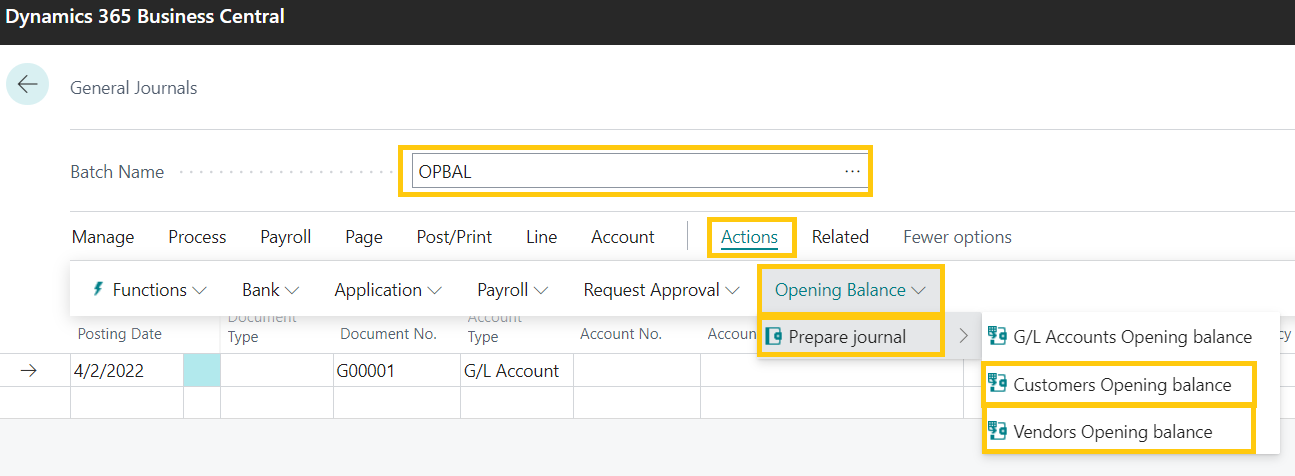
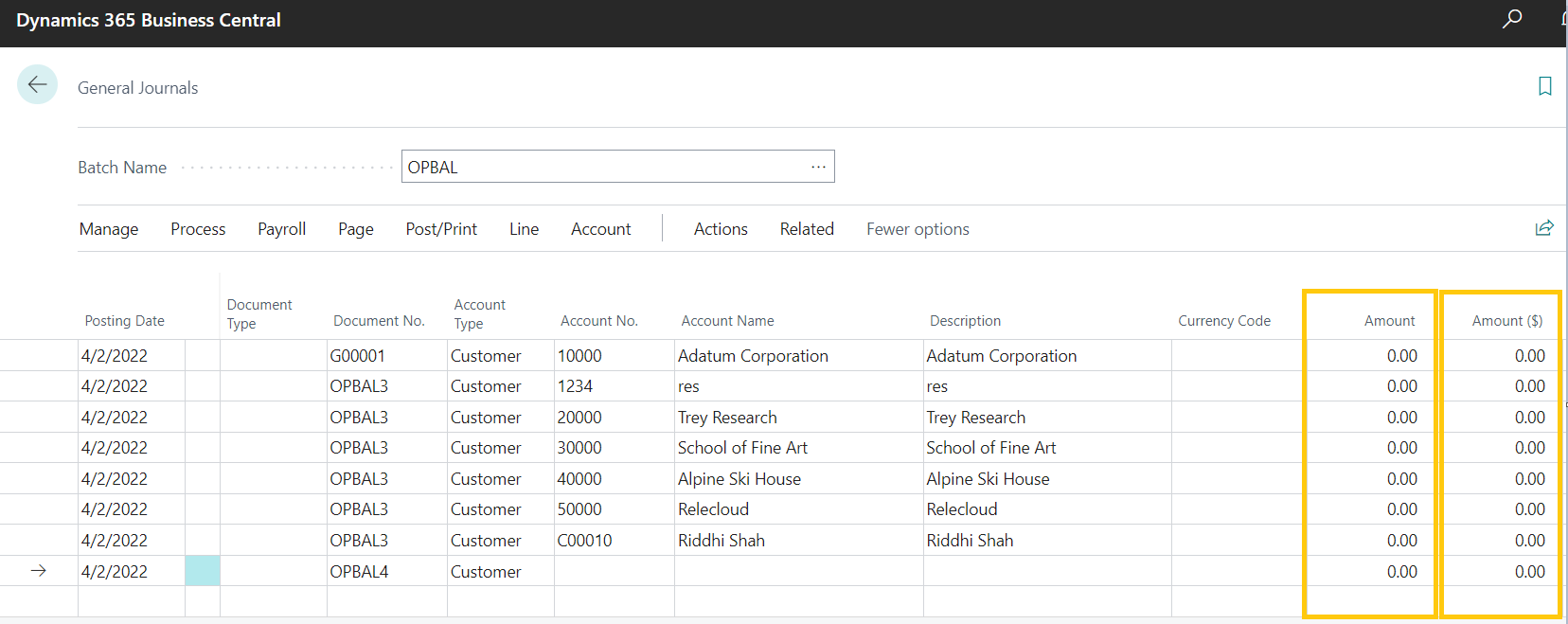
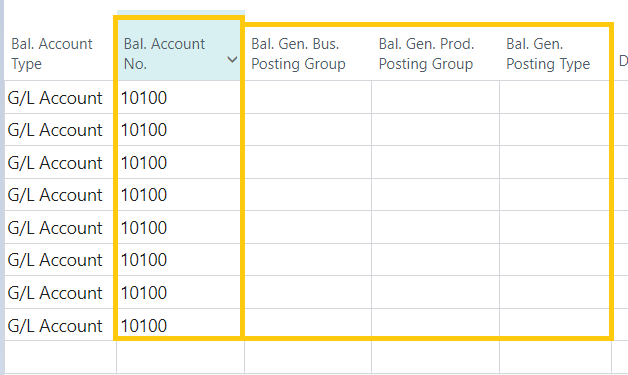
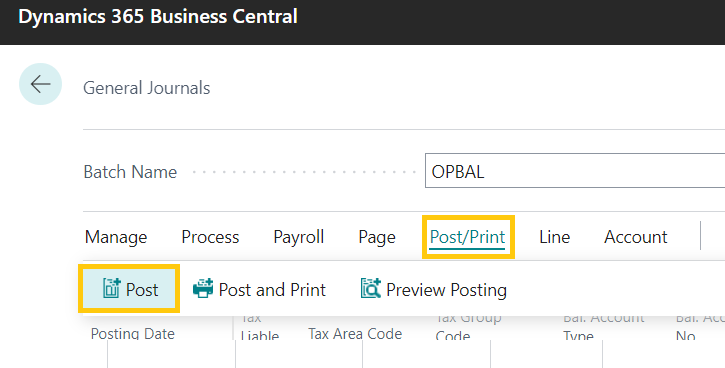
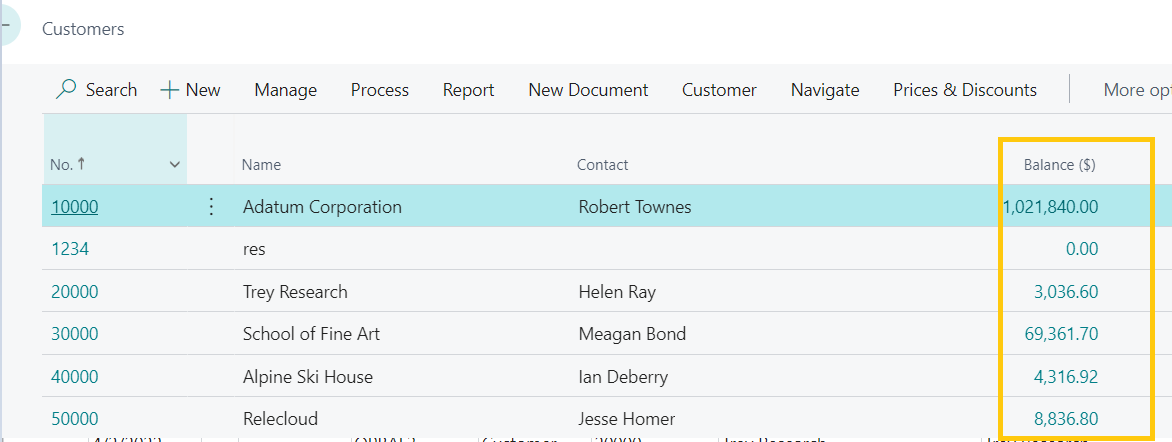
testing
Test