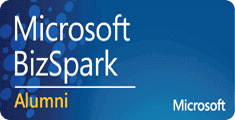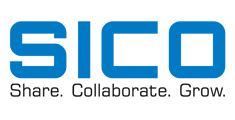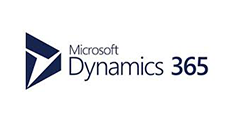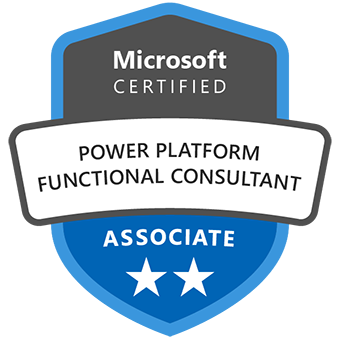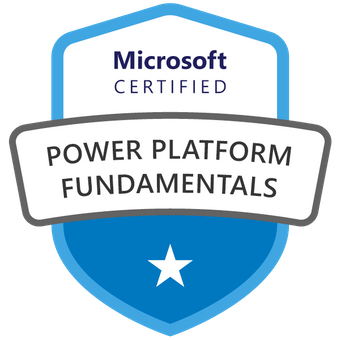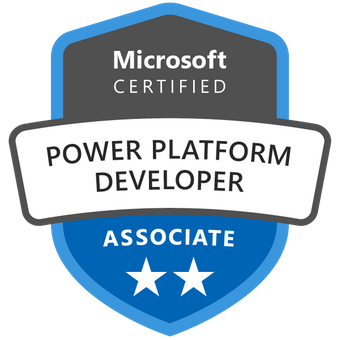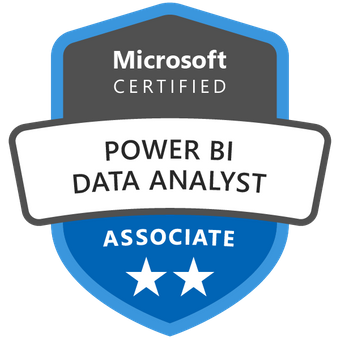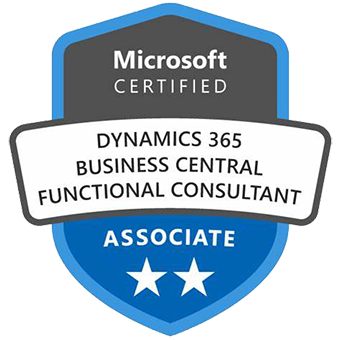Category: Power BI
Microsoft Power BI consulting: Introduction to the new Button Slicer
Inkey, July 3, 2024108 Views
The Power BI has introduced a new button slicer which resembles somewhat to the custom slicer, i.e., the Chiclet slicer. In this blog, as a part of Microsoft Power BI consulting we are going to explore this new button slicer. In the current report, we have imported the sample dataset i.e., Financials dataset, upon which […]
Read moreMicrosoft Power BI consulting: Using Calculation Groups from Model Explorer in PBI Desktop and PBI Service (including Direct Lake Semantic Models).
Inkey, June 19, 2024523 Views
In this blog, we are going to explore the new feature to use the Calculation Groups using Power BI Desktop and Microsoft Power BI Services through Microsoft Power BI consulting. Currently, we are making use of the Sample dataset i.e., Financials dataset in Power BI. Also, we have created a Date table starting from minimum […]
Read moreMicrosoft Power BI Consulting: Unleashing the Power of Generative AI
Admin, May 28, 2024303 Views
In the ever-evolving landscape of data analytics and reporting, Microsoft continues to raise the bar with innovative solutions. One such groundbreaking feature is the integration of generative AI into its reporting platform, Power BI. With the Premium Capacity subscription, users can now harness the capabilities of Copilot to effortlessly create and modify reports with just […]
Read moreRevolutionizing Data Management with Microsoft Fabric Consultants
Admin, May 6, 2024424 Views
In today’s fast-paced digital world, businesses are always looking for new ways to improve their data management. Before Microsoft Fabric technology came along, managing data was tough – there were silos, integration problems, and scalability issues. But with Microsoft Fabric, everything’s changed. Microsoft Fabric consultants are at the forefront of this revolution, guiding organizations to […]
Read morePower BI Consulting: Switching between Aggregated Value and Break downed values using Field Parameters
Inkey, April 12, 2024462 Views
Switching between aggregated values and breakdown values using Field Parameters in Microsoft Power BI allows users the flexibility to choose between viewing the total amount for all categories, such as products or regions, or breaking down the amount values by specific categories. This capability through Microsoft Power BI Consulting empowers users to view aggregated sales […]
Read moreMicrosoft Power BI Consulting: How to get the data from the outlook attachment and load it to the Power BI report
Inkey, April 5, 2024497 Views
In the dynamic realm of data analytics and Microsoft Power BI Consulting, incorporating Excel files into Microsoft Power BI reports is a common practice. Often, these files are received as email attachments in Outlook, requiring a manual download and integration process. While this approach is functional, it poses challenges when it comes to maintaining an […]
Read moreIntroducing Explore this data feature in PowerBI service
Inkey, April 2, 2024386 Views
In Power BI, users often find the need for spontaneous exploration of their data, particularly when gaining access to a new semantic model or data source. Whether it’s an analyst seeking to familiarize themselves with the dataset or a business user with a specific question requiring immediate answers for a presentation, the conventional approach of […]
Read moreCreating the Linear Gauge to Check the Status of Sales in Power BI
Inkey, March 29, 2024338 Views
Microsoft Power BI offers an extensive range of charts and graphs designed to visually represent data, facilitating insightful analysis for making informed business decisions. Occasionally, stakeholders prefer a broad overview of their performance and target achievements, categorized into percentage ranges, without delving into precise figures. While Power BI lacks a built-in linear gauge visual akin […]
Read moreEnhancements in Column, Bar and Ribbon Charts in Power BI
Inkey, March 26, 2024378 Views
Microsoft Power BI continues to be a cornerstone in the BI community, with its relentless commitment to updates catering to evolving business needs. The latest eagerly awaited enhancements in Column, Bar, and Ribbon Charts provide users unparalleled flexibility to tailor their visualizations. Enhancement in Stacked Column/Bar Charts: In recent updates we get the following options […]
Read moreEnhancements in the New Card Visual in Power BI
Inkey, March 19, 2024349 Views
Microsoft is always keen to bring new updates to its reporting service Power BI. Because, it has a wide user base and makes it easy for the report viewers and data analysts to easily dive into their data and analyze it. This also makes the report developers happy because they find it easy to show […]
Read more