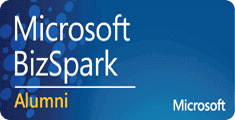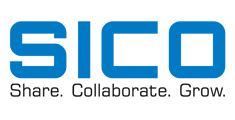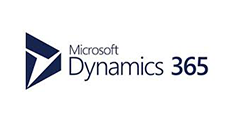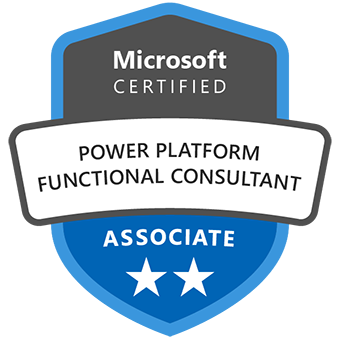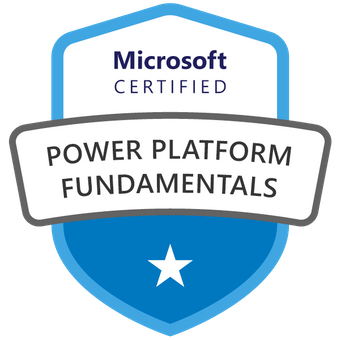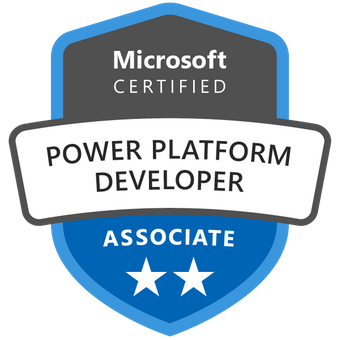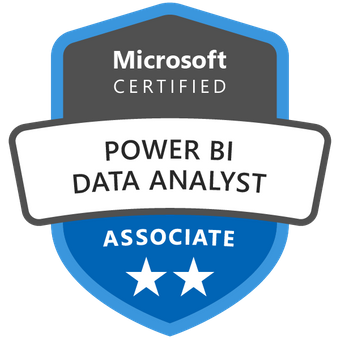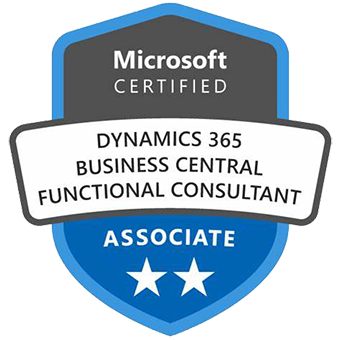Tag: CRM Portal
Power Pages Backup Using One Line PowerShell Script
Inkey, December 26, 2023908 Views
The Power Page backup process is a very simple process using PowerShell. The command is a single line that combines three to four commands mentioned in the Microsoft documentation. This one-liner helps you export and saves you time. As per the Microsoft documentation, we can take by using a 3–4-line command. By preferring this blog, […]
Read moreDynamics 365 Education Accelerator : Transforming Education Management
Inkey, June 2, 20231484 Views
Dynamics 365 allows us to develop vertical solutions using industry accelerators. Accelerators are the extensions for the Microsoft Power Platform applications that provide the templates to suit the respective industry requirements. They provide most of the inbuilt functionalities so that the specific industries could leverage those features for their business requirements. In this blog we […]
Read moreDynamics 365 Automotive Accelerator
Inkey, May 11, 20231161 Views
As we know that Dynamics 365 Industry Accelerators are the vertical solutions supported on top of common data model to help the customers to easily configure their business requirements. Dynamics 365 Automotive Accelerators basically provide the features which can be leveraged by the dealers and the Original Equipment Manufacturers (OEMs) that includes automobile related deals […]
Read moreAttach files to Notes record of Microsoft Dynamics 365 CRM/CE from the D365 CRM Custom Portal
Inkey, September 30, 201927934 Views
From the D365 CRM portal, it is now very easy to attach files to the Notes record of an entity. In the Additional Settings area of the Entity form, there is a section named “Add Attach File”. You just need to select the checkbox for “Attach File”. Doing this will add a File Control on […]
Read moreSend the CRM portal invitation code to multiple contacts from Dynamics 365 Customer Engagement / CRM
Inkey, April 4, 20197695 Views
There are generally two ways how one can register to the CRM Portal. The first way is by clicking on the Sign in -> Register from the top right corner of the CRM Portal landing page. Once registered, contact will be created in the Dynamics 365 CE. This process is to be followed when an external […]
Read more