In the last blog post, I discussed some basics about integrating Google Maps into Dynamics 365 for Sales. You can check it out if you still haven’t.
Now let’s go into details. In this part of the blog, I will tell you about what you need from Google.
Firstly, you will need a Google Account. You have one, right? Of course, you do. Go ahead and login. Follow these instructions to get your API key and keep it somewhere safe. You will need it later. Then in the API Library page, find and select Distance Matrix API and Maps API and enable them. Follow these steps if you get lost. You can also check the screenshots below.
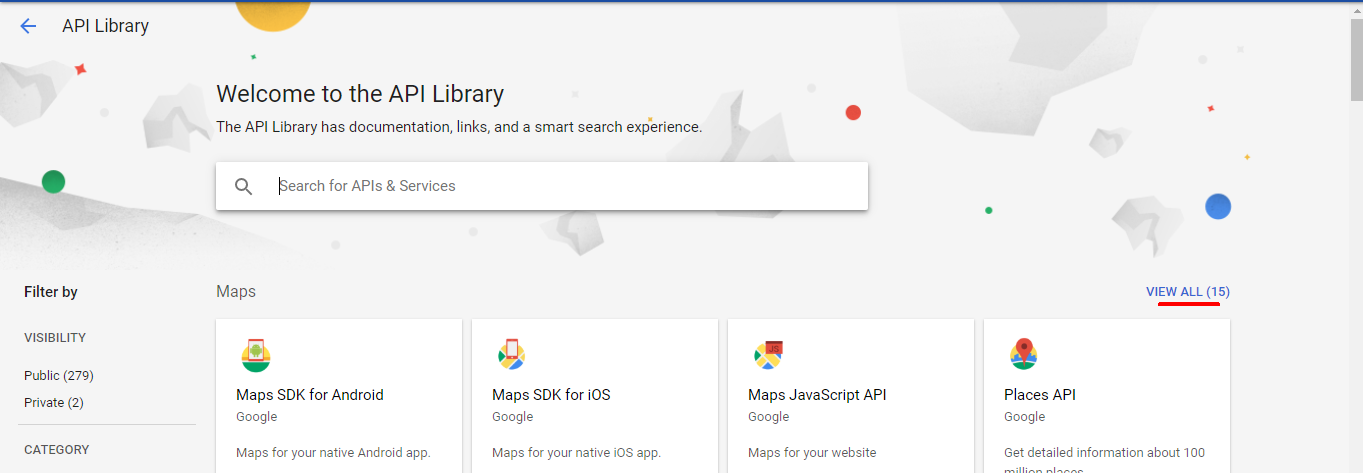
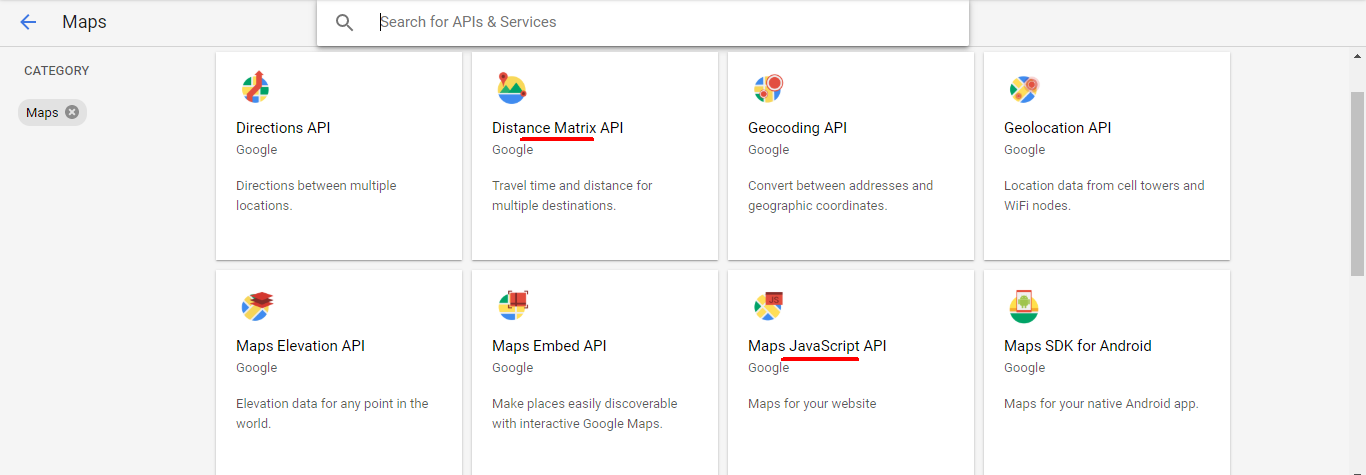
When you get your API key, you will be asked to restrict it. Now, if you are just playing around, as you should be right now, you can keep it unrestricted. You will be able to see the generated key. Click on it and you will be taken to the Restrict and rename API key page. Here you will see a section named Application Restrictions. This is where you can select where the key will be used. For this example, select HTTP referrers (web sites) like in the screenshot below. Then in the New items section, add the domain name. This will restrict the API from being called by any other domains.
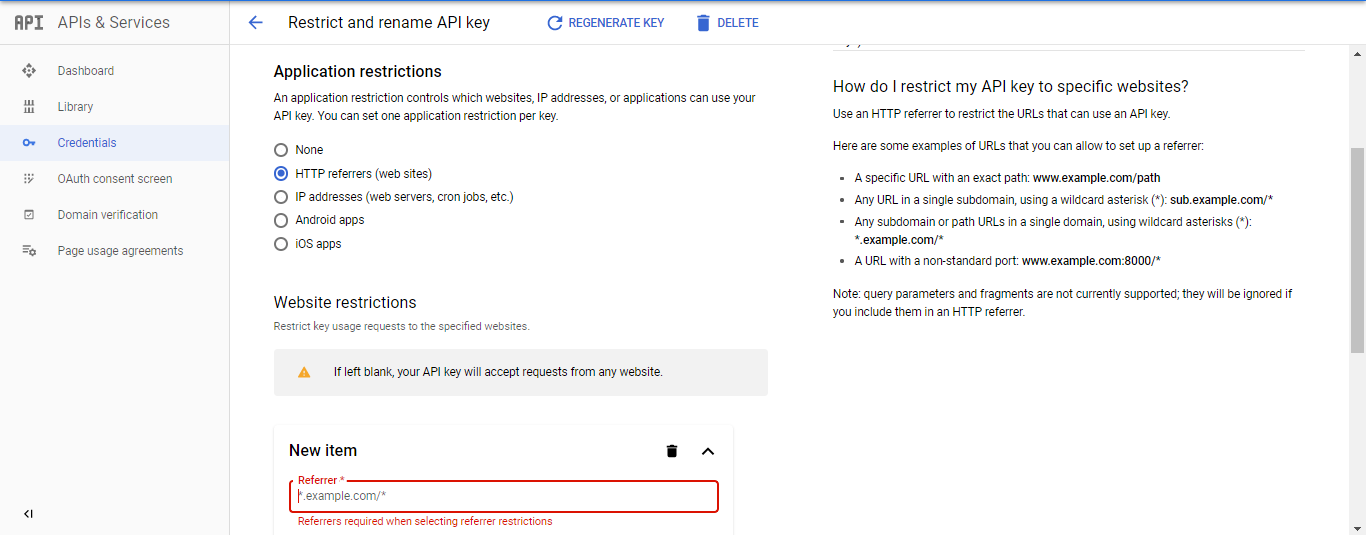
This is it for the Google side of things.
We will be looking at the Dynamics 365 for Sales side of things, like adding a custom web resource to show the map and a plugin to calculate the distance.
Check out the next post here
ATM Inspection PowerApp to ease ATM inspection and report generation process.
https://powerapps.microsoft.com/en-us/partner-showcase/inkey-solutions-atm-inspection/
Insert data into Many-to-Many relationship in Dynamics CRM very easily & quickly, using the Drag and drop listbox.
http://www.inkeysolutions.com/what-we-do/dynamicscrmaddons/drag-and-drop-listbox
Comply your Lead, Contact, and User entities of D365 CRM with GDPR compliance using the GDPR add-on.
https://www.inkeysolutions.com/microsoft-dynamics-365/dynamicscrmaddons/gdpr
Create a personal / system view in Dynamics CRM with all the fields on the form/s which you select for a particular entity using the View Creator.
http://www.inkeysolutions.com/what-we-do/dynamicscrmaddons/view-creator
© All Rights Reserved. Inkey IT Solutions Pvt. Ltd. 2024
Leave a Reply