In the previous 4 blog parts, we have shown what data source we are using, Data Model View, how to connect to any data source in Power Apps, how to read data from any Data source, how to create records using the Patch method for column of any data type, how to update existing records from any Data source, and deleting a record from Data Source. You can check the forth part here.
In this blog, we will be showing how to perform all the CRUD operations using Forms. Basically we are going to explain in two points :
In this method we’re using “scr_View” to view our records and then we have created 2 more screens, “CreateScreen” and “DetailsScreen”, respectively. [Note: we have shown the creation of the ‘scr_View’ in Blog Part II of this 5-part blog series]
Set(gv_loggedInUserEmail,Office365Users.MyProfileV2().userPrincipalName); //storing Email of the user in this variable.
Set(gv_loggedInUserDisplayName,Office365Users.MyProfileV2().displayName); //storing DisplayName of the user in this variable.
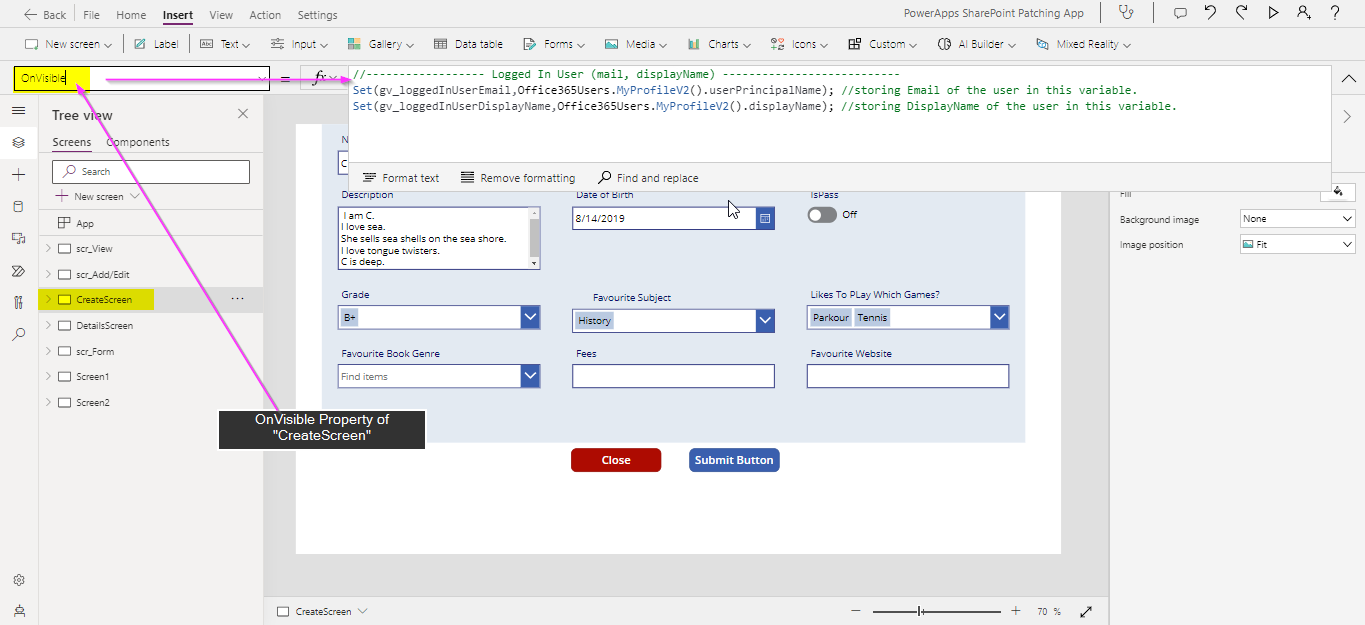
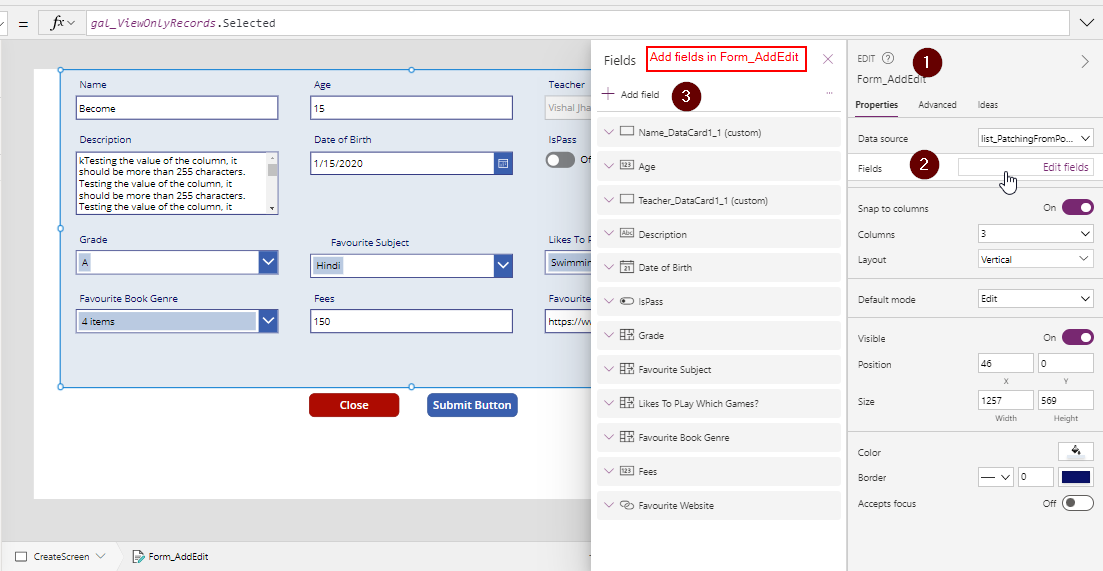
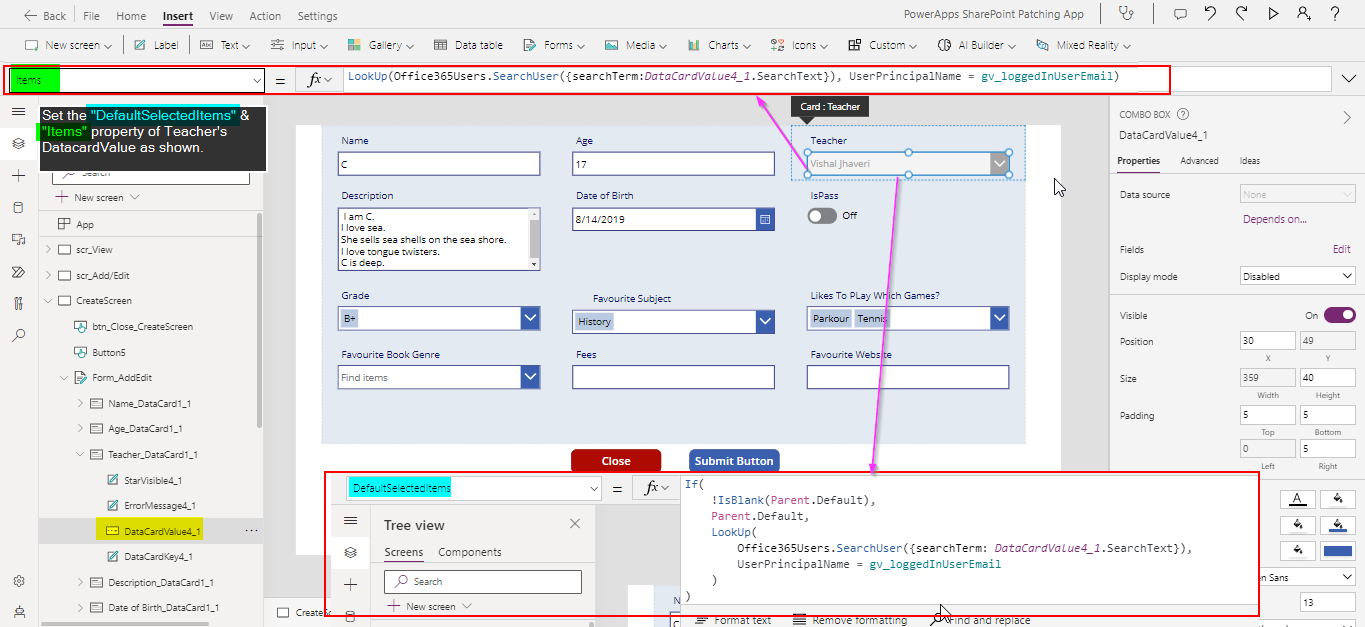
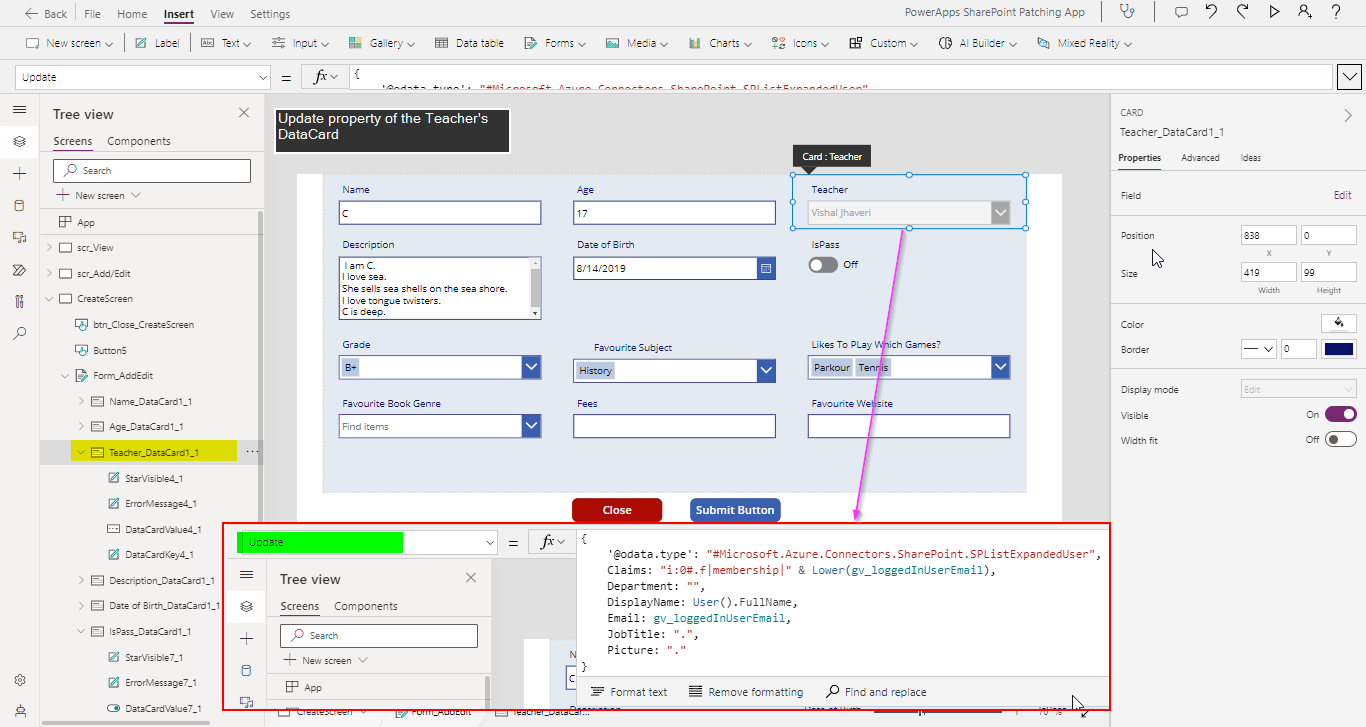
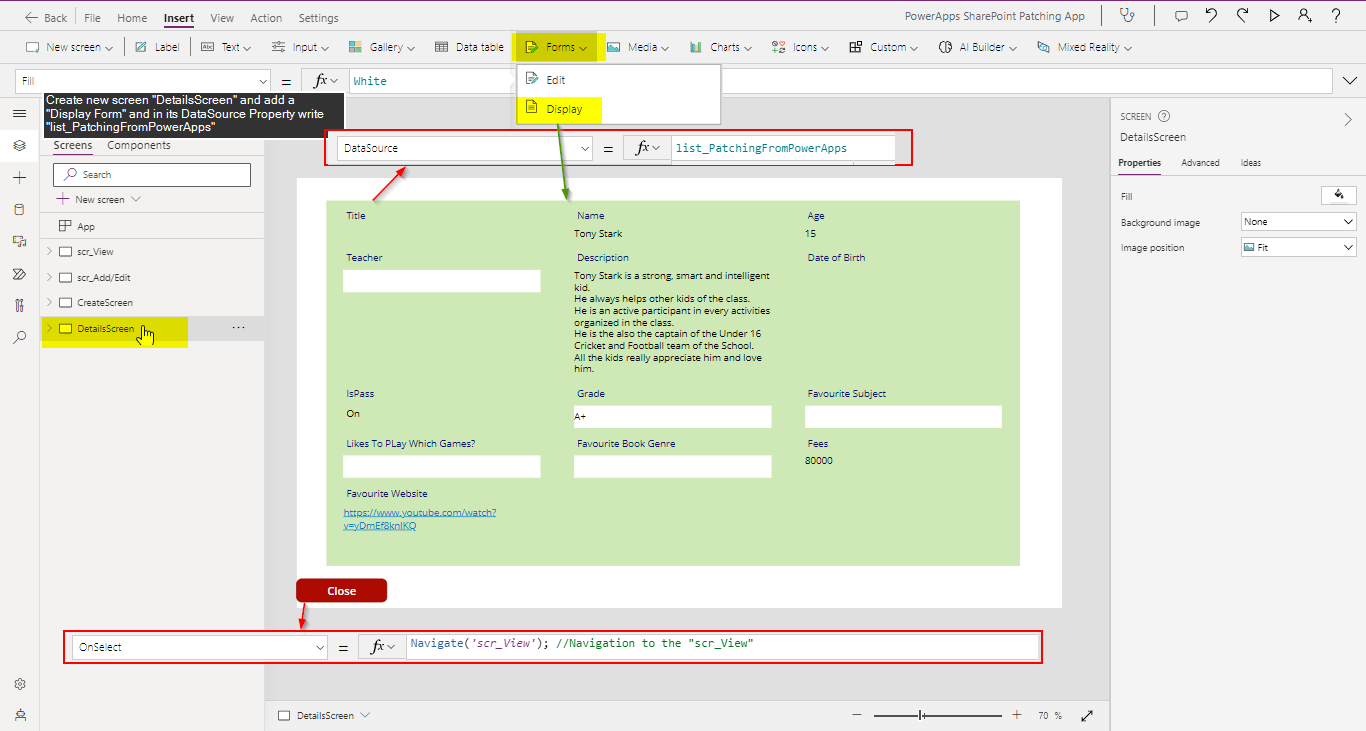
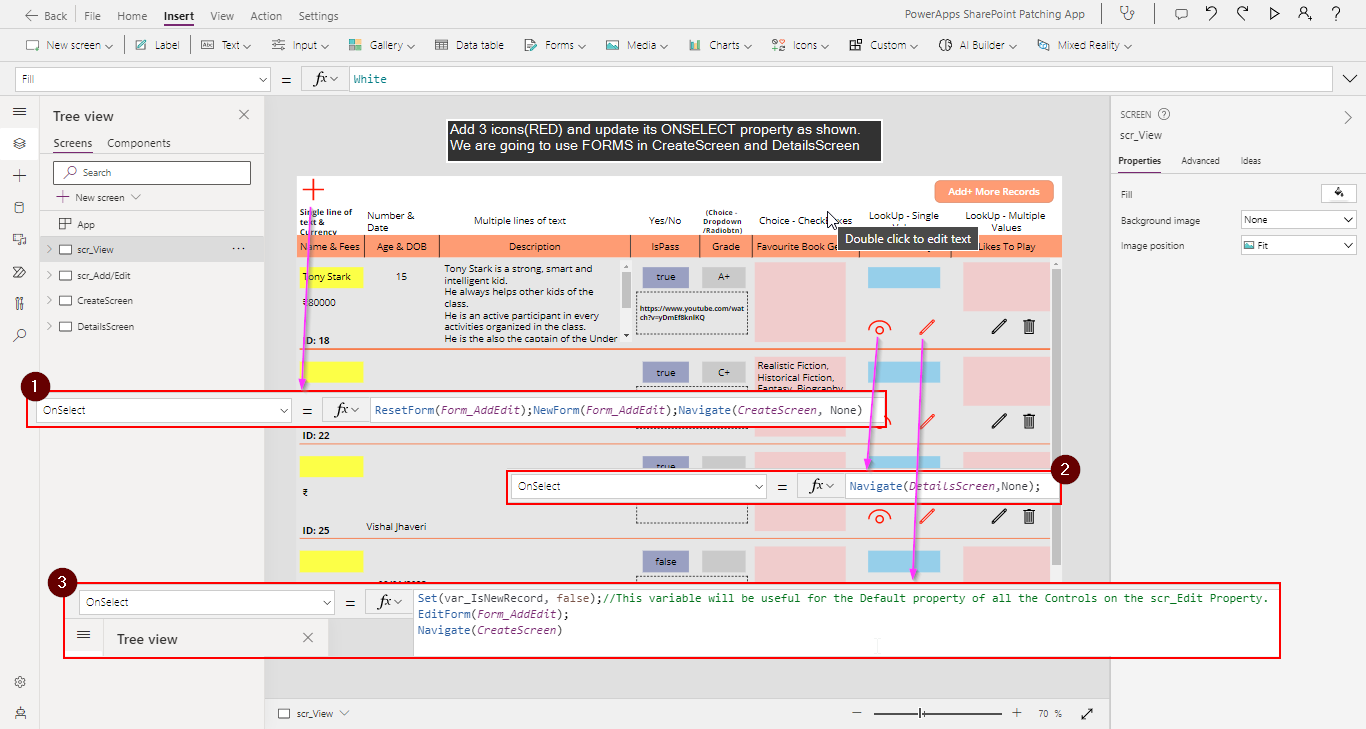
#Explanation
B. Performing CRUD operations using Forms.
Create New Records:
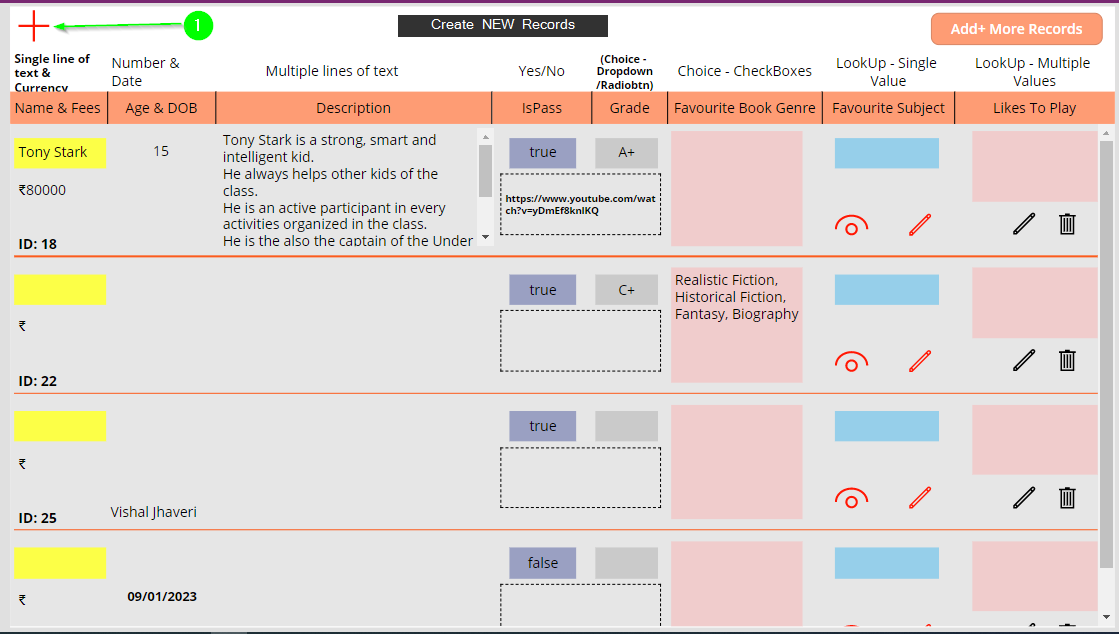
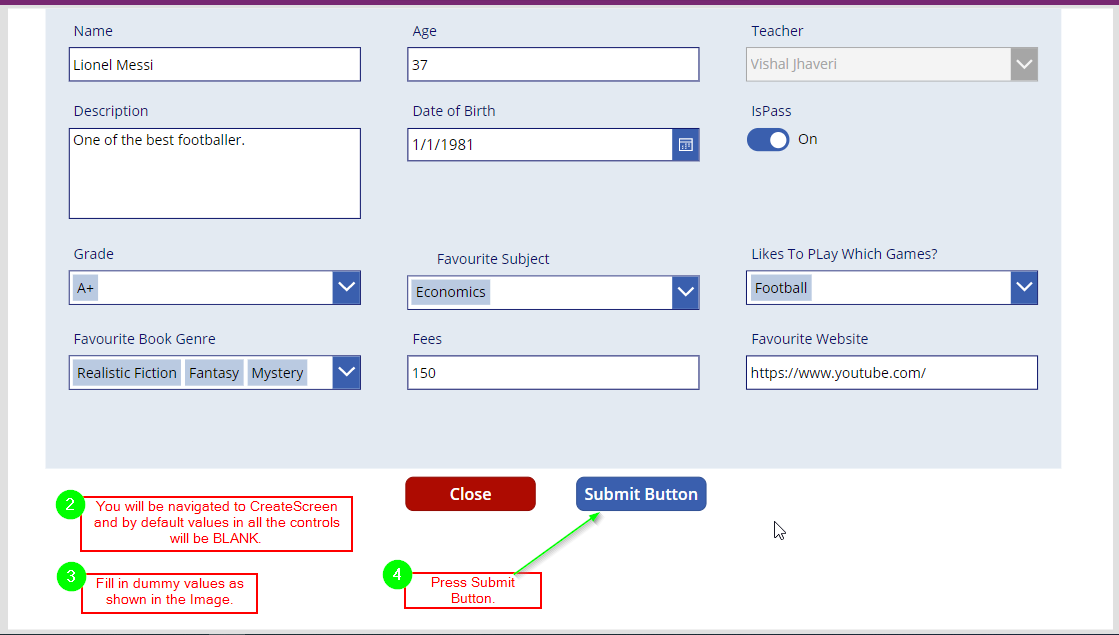

Edit Existing Records:
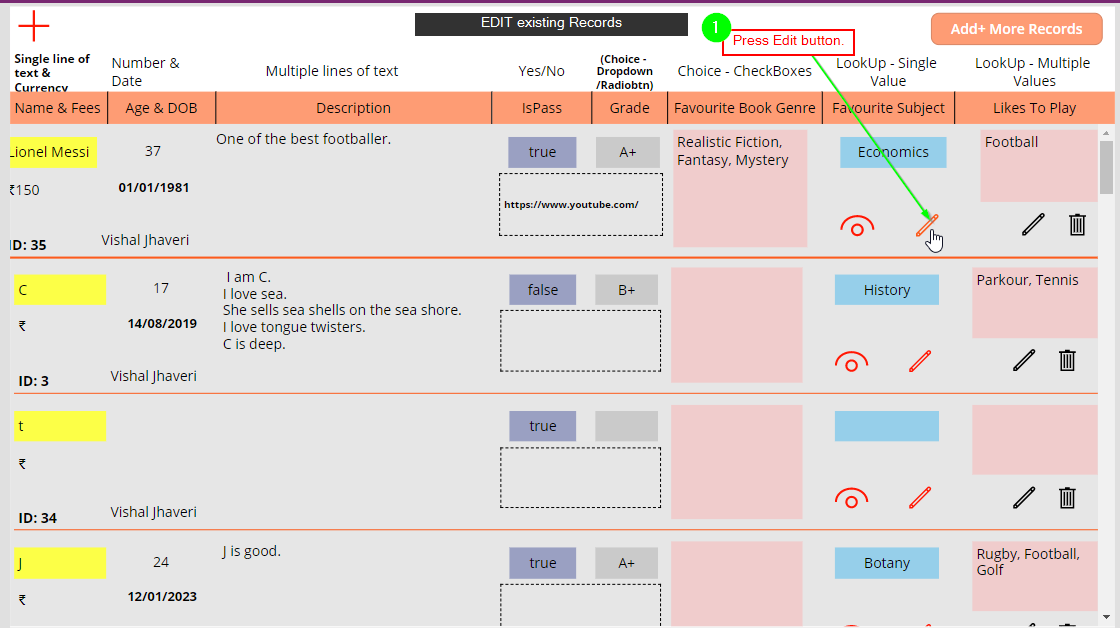
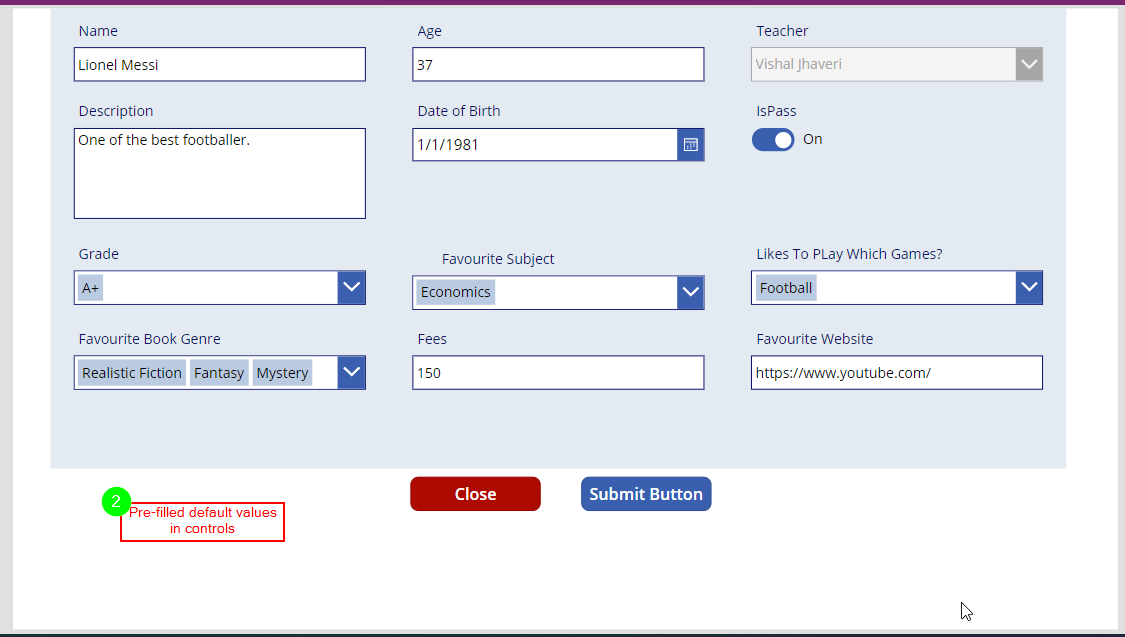
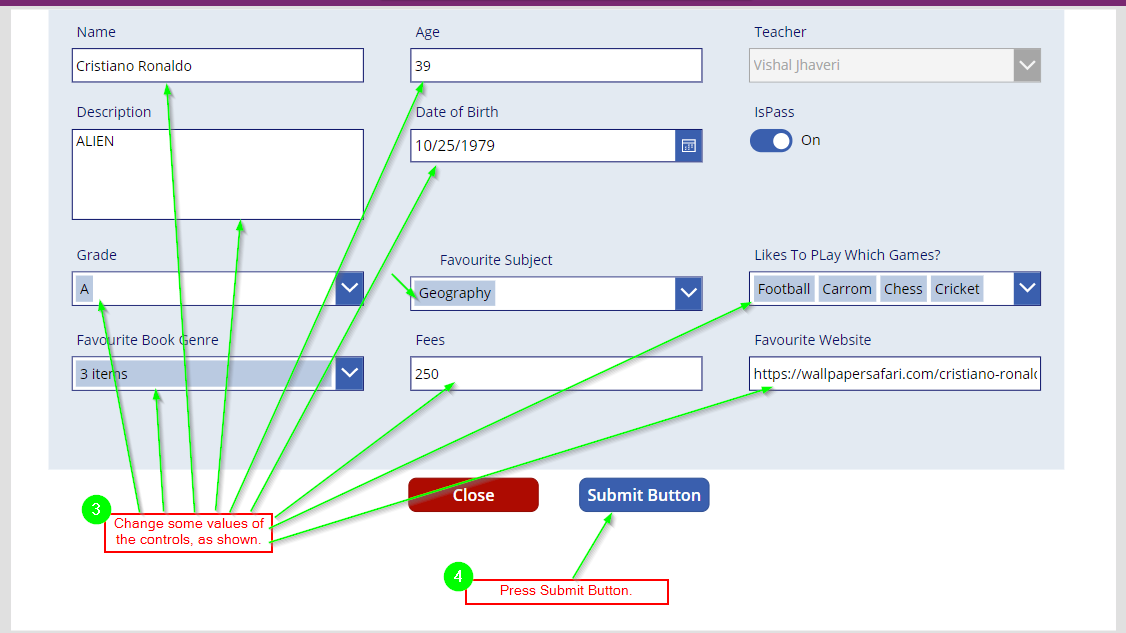
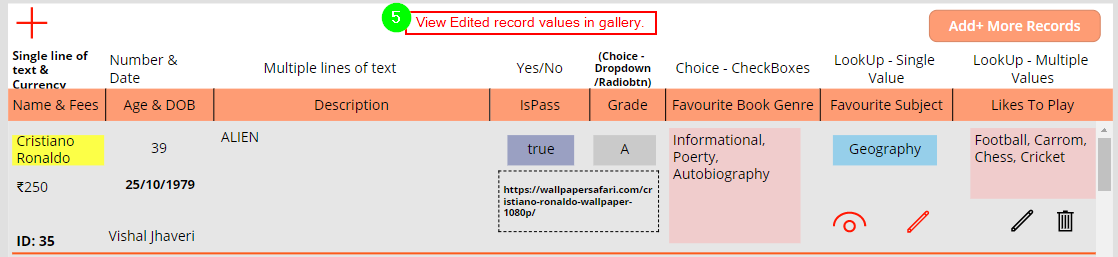
View Existing Records:
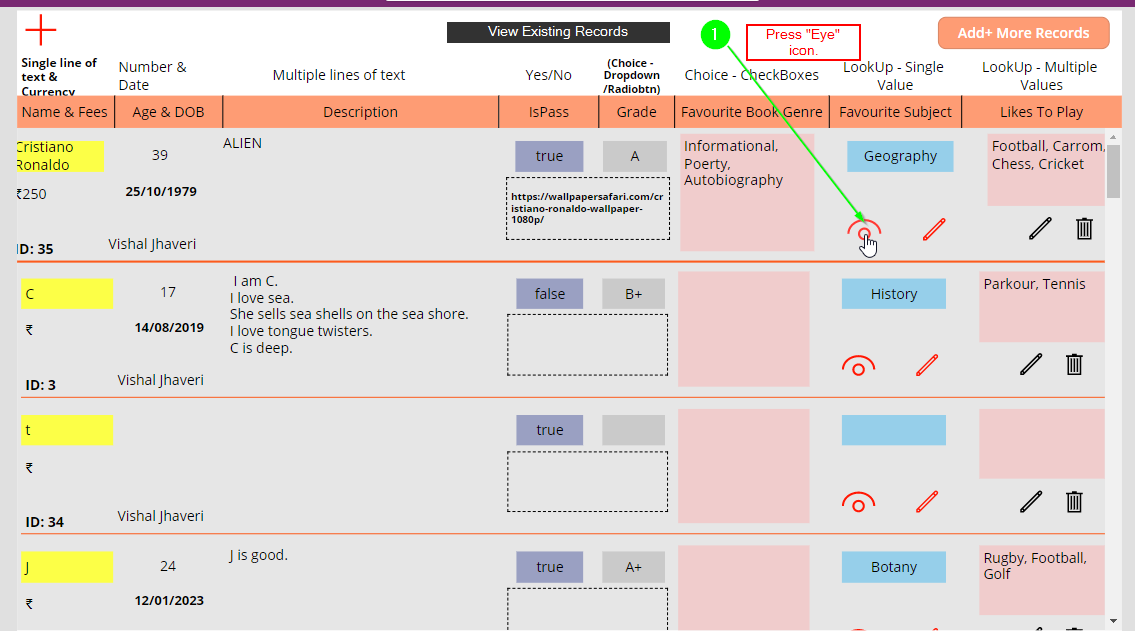
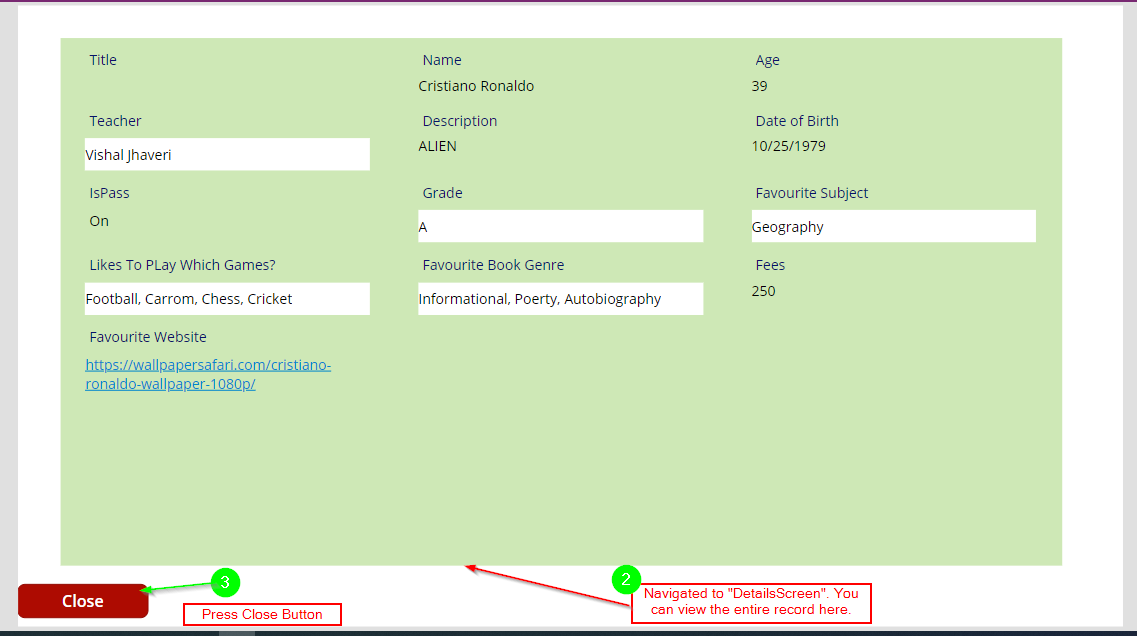 On pressing Close button, you will be navigated back to “scr_View”Note: Deleting any record from a data source is the same as the shown in Patch form. i.e., “Remove(list_PatchingFromPowerApps, ThisItem)”CONCLUSION:In this blog, we demonstrated how to perform CRUD operations in any data source using Forms in Power Apps. Using Forms is quick if the requirements are basically performing CRUD without any custom-built logic. On the other hand, using Forms limits us from designing aspect plus it also restricts the users to save the custom values in any column, and it has a monotonous design.
On pressing Close button, you will be navigated back to “scr_View”Note: Deleting any record from a data source is the same as the shown in Patch form. i.e., “Remove(list_PatchingFromPowerApps, ThisItem)”CONCLUSION:In this blog, we demonstrated how to perform CRUD operations in any data source using Forms in Power Apps. Using Forms is quick if the requirements are basically performing CRUD without any custom-built logic. On the other hand, using Forms limits us from designing aspect plus it also restricts the users to save the custom values in any column, and it has a monotonous design.
ATM Inspection PowerApp to ease ATM inspection and report generation process.
https://www.inkeysolutions.com/microsoft-power-platform/power-app/atm-inspection
Insert data into Many-to-Many relationship in Dynamics CRM very easily & quickly, using the Drag and drop listbox.
http://www.inkeysolutions.com/what-we-do/dynamicscrmaddons/drag-and-drop-listbox
Comply your Lead, Contact, and User entities of D365 CRM with GDPR compliance using the GDPR add-on.
https://www.inkeysolutions.com/microsoft-dynamics-365/dynamicscrmaddons/gdpr
Create a personal / system view in Dynamics CRM with all the fields on the form/s which you select for a particular entity using the View Creator.
http://www.inkeysolutions.com/what-we-do/dynamicscrmaddons/view-creator
© All Rights Reserved. Inkey IT Solutions Pvt. Ltd. 2024
Leave a Reply