Allow Selecting Multiple Customer/Vendor Posting Group in Business Central
Admin, October 24, 2023 621 Views
At the time of transaction, the user can change Customer posting Group OR Vendor posting Group if needed as per the Accounting Expect. Lets see how we can allow selecting multiple posting groups in Business Central.
Requirement:
If we are purchasing the material OR sale the material to Vendor/Customer, and Purchasing or Providing Service to Same Customer/Vendor so how we can manage both accounting impact from the single master data.
Prerequisites:
- Enable “Allow multiple posting group” Boolean in sales & Receivable and Purchase & Payable.
- Mapped “Alternative Posting Group” in Customer posting group & Vendor posting group.
- Enable “Allow Multiple posting” boolean on particular Vendor card & Customer card.
Solution (Implementation Steps):
Generally on the transaction Customer posting group & Vendor posting group fields are non-editable automatically base on customer OR vendor selection that is populated.
Here are the steps for sales transaction but same process for vendor posting group.
- Consider purchase & Payable setup instead of sales & Receivable setup.
- Consider Vendor posting Group Instead of Customer posting Group.
- Consider Vendor card Instead of Customer card.
- Consider Purchase transaction of Sales transaction.
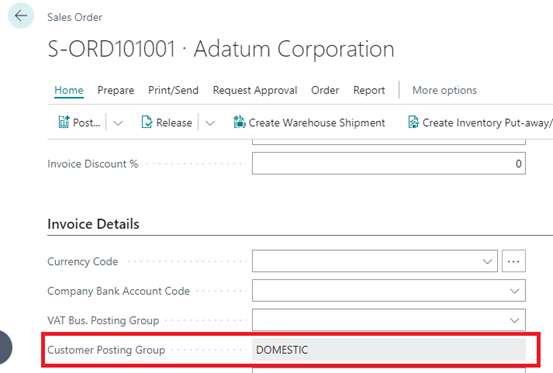
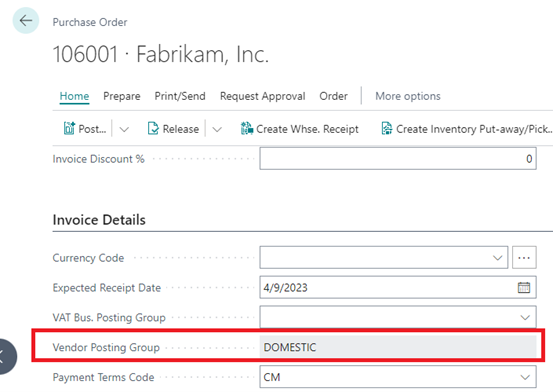
- As you see in above mentioned screenshot at the time of sales transaction or purchase transaction system auto fetch customer posting group & vendor posting group from the customer card OR vendor card we we have selected on master data.
- If you want to change posting group at the time of transaction you need to setup on sales & receivable for sales transaction, and purchase & payable for purchase transaction
You need to enable this boolean which is “Allow Multiple Posting Group” for sales transaction
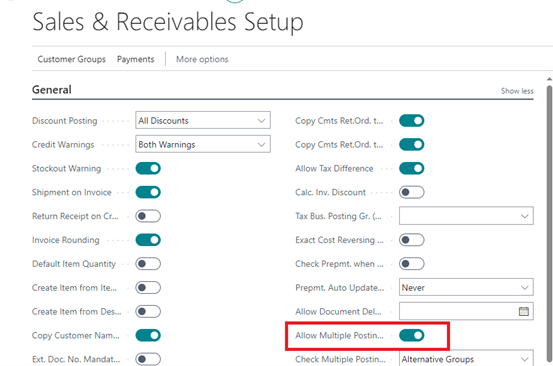
- Click on search icon or magnifier glass and write customer posting group and select that link.
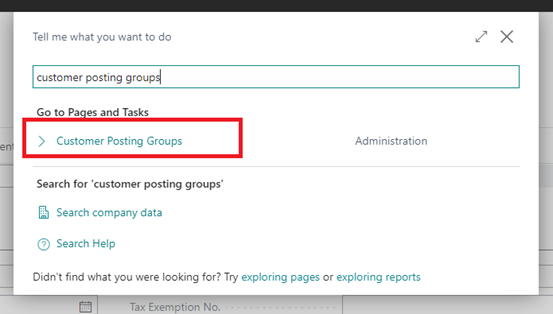
- We need to mapped alternative posting group against main posting group. For that. Select your posting grop click on Related –> Posting Group –> Alternative Groups
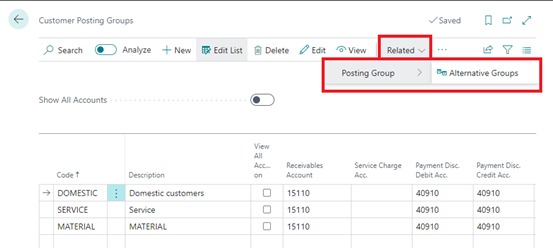
- Select your alternative account from the drop down. Also, you can mapped multiple posting group here.
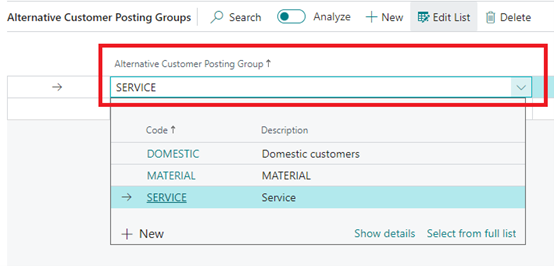
- We also enable “Allow Multiple Posting Group” boolean on the particular customer master. In which customer we need to allow select multiple posting group at the time of Transaction.
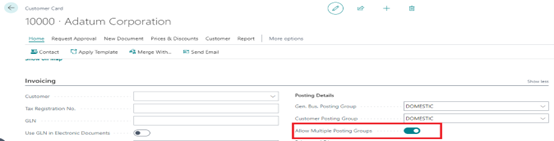
- Now when I’ll create new sales transaction for this customer system allow to change customer posting group for sales order No : S-ORD101001.
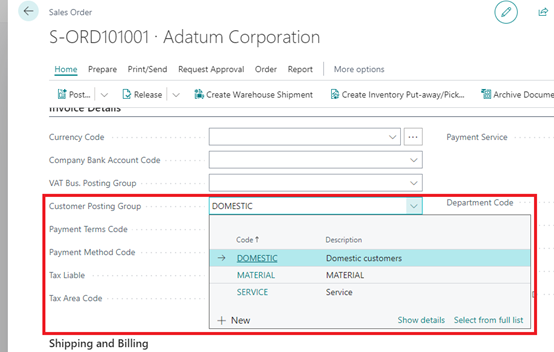
- If we are selecting one posting group & that is not mapped with Alternative group system don’t allow to me for that posting Group.
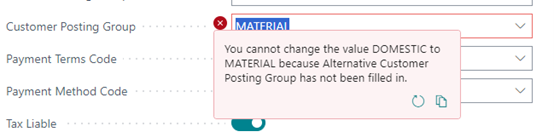
- If we are select mapped posting group system allow to change customer posting group on sales transaction.
- We can see in below screenshot we change the customer posting goup Domestic to Service for sales order no:- S-ORD101001
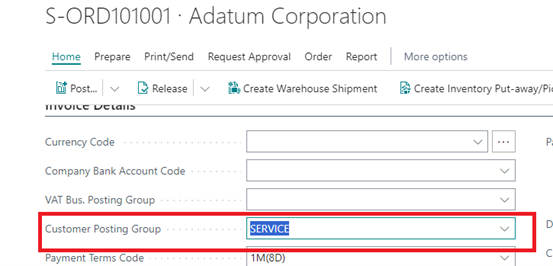
Conclusion:
Now with one master card you can maintain multiple posting group & posting Accounts ( GL) at the time of transaction post.
No need to create other master card for existing Vendor OR Customer if posting group is different.
ATM Inspection PowerApp to ease ATM inspection and report generation process.
https://www.inkeysolutions.com/microsoft-power-platform/power-app/atm-inspection
Insert data into Many-to-Many relationship in Dynamics CRM very easily & quickly, using the Drag and drop listbox.
http://www.inkeysolutions.com/what-we-do/dynamicscrmaddons/drag-and-drop-listbox
Comply your Lead, Contact, and User entities of D365 CRM with GDPR compliance using the GDPR add-on.
https://www.inkeysolutions.com/microsoft-dynamics-365/dynamicscrmaddons/gdpr
Create a personal / system view in Dynamics CRM with all the fields on the form/s which you select for a particular entity using the View Creator.
http://www.inkeysolutions.com/what-we-do/dynamicscrmaddons/view-creator
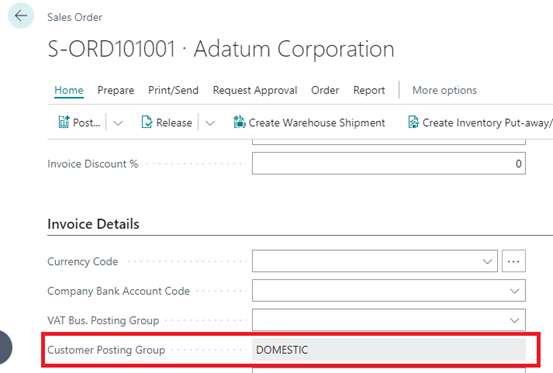
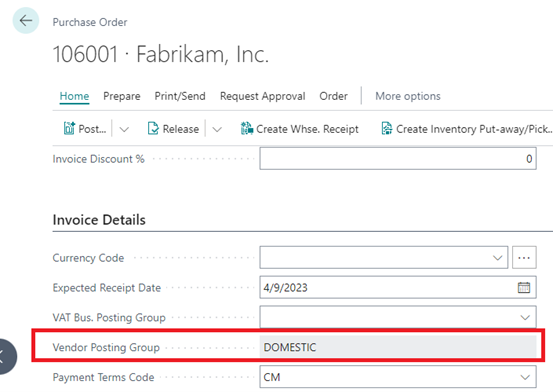
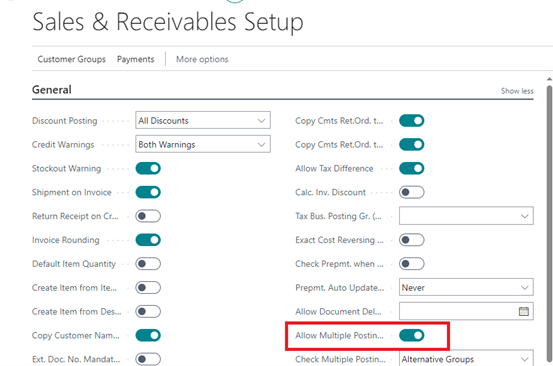
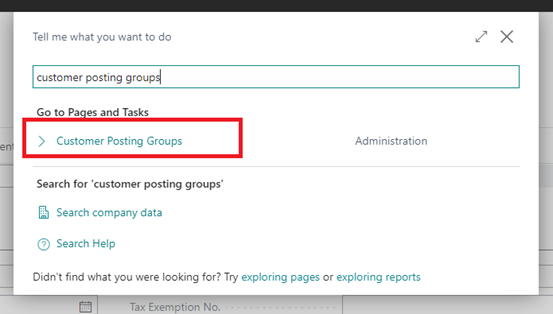
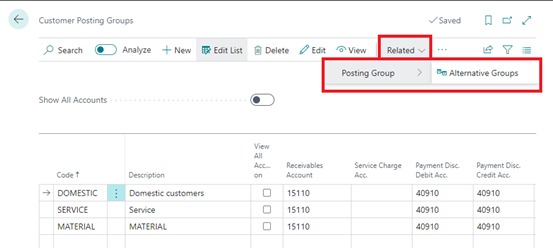
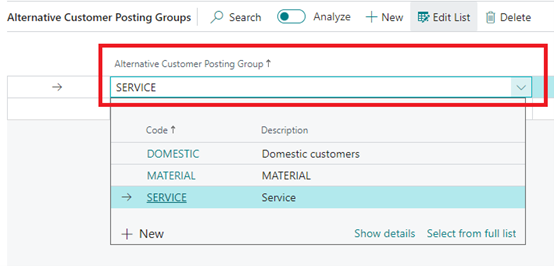
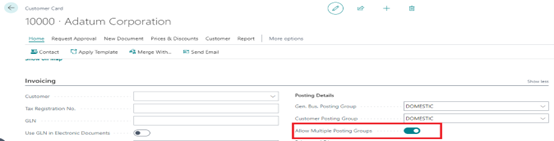
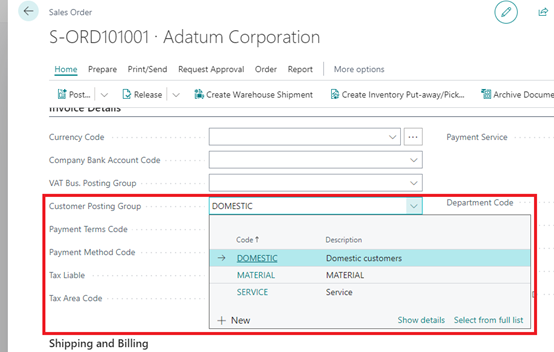
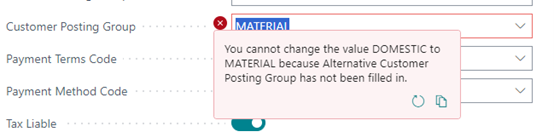
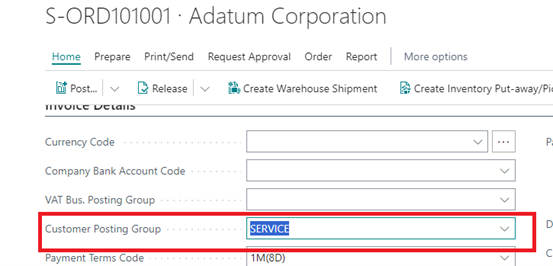
Leave a Reply