Have you ever questioned if it is feasible to move all of the measures from one Power BI PBIX file to any other PBIX file?
Imagine you’ve got 2 PBIX files with the same models, i.e all tables used in the measures have the same data structure. If someday you are in this position then there will be a lot of measures to move from one file to another. Copying and pasting measures one by one can be a test from hell. It is a wolf in sheep’s clothing. It takes your efforts as well as your time. So how to do it at one go?
Here is the solution for it!
You will need an external tool Tabular Editor for this. If you already don’t have it, then please install it first.
You can visit the Tabular Editor website to download the latest installer.
You will then have 2 running instances of Power BI Desktop on your PC as you need to open both the pbix files at the same time. Make sure you are clear which file is which. Just rename your files for better understanding.
Microsoft Fabric, Power BI, Microsoft Business Intelligence, SQL Server, and Business Central. By the power of these services, from advanced analytics to seamless business integration, we’ve got the expertise you need to optimize operations and drive growth. Harness the potential of your data infrastructure with our comprehensive suite of solutions.
Here I have 2 files one is ‘Employee_details with Measures’ and another is ‘Employee_details without Measures’.
Go to each file, one at a time, and launch Tabular Editor. Do it carefully, one at a time, ensuring you understand which model belongs to which PBIX file.
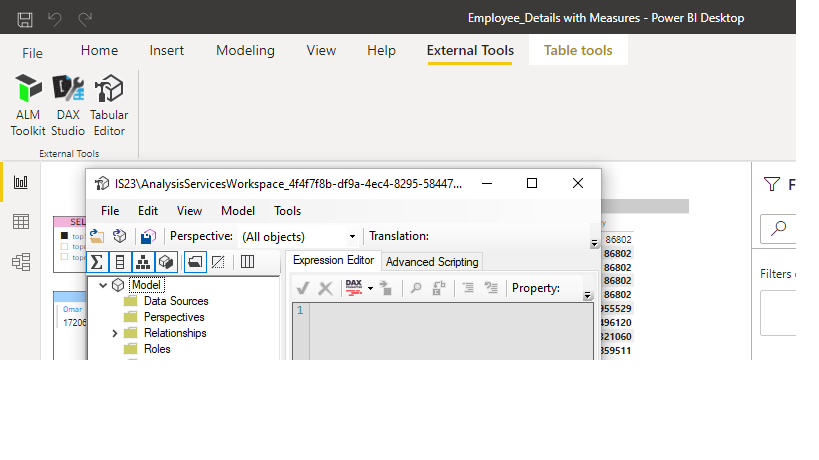
Copy the Measures
If you can’t see measures in the source file, make sure they are not hidden.
In Tabular Editor, from the View menu, select Measures. We can see that the measures are visible in the ‘Employee_details with Measures’ file shown in the image below(left side).
In our case, all the measures exist in the _Measure Table.
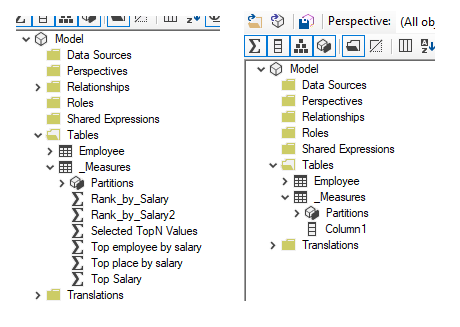
Below are the steps to copy measures from one file to another:
Click save on Tabular Editor in the destination workbook.
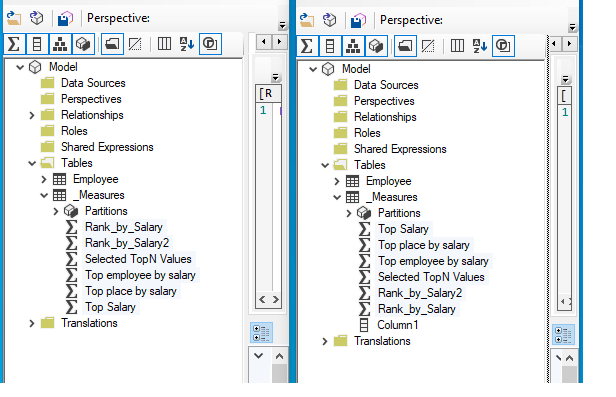
After saving the destination model, you will be able to see all the measures in the destination file.
Happy Reporting!
© All Rights Reserved. Inkey IT Solutions Pvt. Ltd. 2024
Thank you for this. I sit possible to copy the measures using DAX Studio ?
AFAIK, it is not possible to copy measures using DAX Studio, we can surely export it, but not COPY.