In a much-anticipated move, Microsoft has unveiled Git Integration in Power BI for developers who work with Power BI Desktop Projects. This ground-breaking feature which is in preview, promises to revolutionize the way developers streamline development, source control, and collaboration within their Power BI projects. In this technical blog, we’ll delve into the intricacies of this feature, exploring its potential benefits and the steps to harness its power.
With Git integration seamlessly integrated into our Power BI Projects, developers gain access to a plethora of advantages:
To harness the full potential of Git Integration, it’s essential to save your Power BI report as a Power BI Project (.pbip) file. Here are the essential steps to enable this feature:
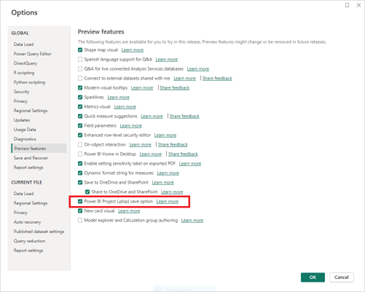
Enable saving as Power BI project
The Anatomy of a Power BI Project
The Power BI Project folder comprises several crucial components that make Git Integration possible

After saving your Power BI Report as a .pbip file, follow these steps to create a local Git repository using Visual Studio Code:
Open the Power BI Desktop project folder in Visual Studio Code.

Initialize the Git repository by selecting the “Create Git Repository” option from the Git changes tab in the left panel.
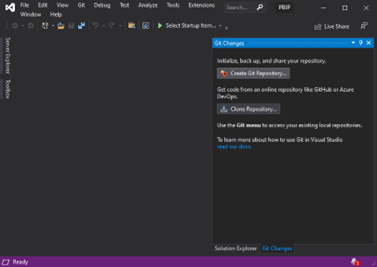
A pop-up will appear; choose the “local only” option and perform an initial commit while entering a meaningful commit message.
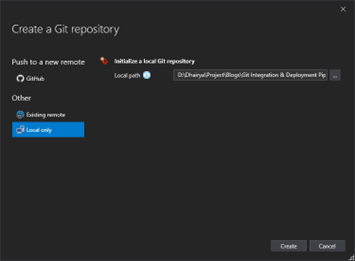
Any subsequent changes made to the file will be tracked by the local Git repository.
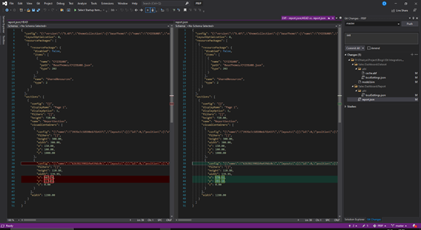
With Git integration we can not only back up our work but also track changes in the project using Visual Studio.
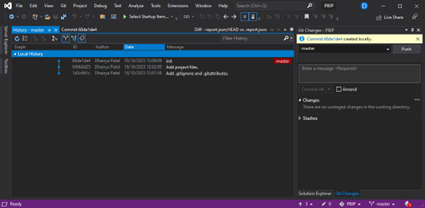
Incorporating Git Integration into Power BI Desktop Projects not only allows developers to back up their work effectively but also provides the means to track changes and collaborate seamlessly using Visual Studio. This exciting feature opens up new possibilities for Pro Power BI Developers, enhancing their productivity and collaboration in Power BI projects. With Git Integration, the future of Power BI development looks brighter than ever.
Check out the next blog in this series!
Written By Dhairya Patel
Know the number of records in any Dataverse entity or table.
https://www.inkeysolutions.com/entity-record-counter
ATM Inspection PowerApp to ease ATM inspection and report generation process.
https://www.inkeysolutions.com/microsoft-power-platform/power-app/atm-inspection
Insert data into Many-to-Many relationship in Dynamics CRM very easily & quickly, using the Drag and drop listbox.
http://www.inkeysolutions.com/what-we-do/dynamicscrmaddons/drag-and-drop-listbox
Comply your Lead, Contact, and User entities of D365 CRM with GDPR compliance using the GDPR add-on.
https://www.inkeysolutions.com/microsoft-dynamics-365/dynamicscrmaddons/gdpr
Create a personal / system view in Dynamics CRM with all the fields on the form/s which you select for a particular entity using the View Creator.
http://www.inkeysolutions.com/what-we-do/dynamicscrmaddons/view-creator
© All Rights Reserved. Inkey IT Solutions Pvt. Ltd. 2024
Leave a Reply